<style>
#temp-video-cover {
display: none;
position: fixed;
top: 0;
bottom: 0;
right: 0;
left: 0;
z-index: 11;
background-color: rgba(0, 0, 0, 0.3);
transition: .15s;
opacity: 0;
font-family: "微软雅黑", "PingFangSC", "Helvetica neue", "Hiragino sans gb", "Arial", "Microsoft YaHei UI", "Microsoft YaHei", "SimSun", "sans-serif";
user-select: none;
-ms-user-select: none;
}
#temp-video-container {
position: absolute;
top: 50%;
left: 50%;
transform: translate(-50%, -50%);
z-index: 1;
}
#temp-video-title {
position: absolute;
opacity: 0;
right: 10px;
top: 0px;
transition: .15s;
}
#temp-video-container:hover #temp-video-title {
display: inline;
opacity: 1;
top: 10px;
}
.FUI-dialog-header {
position: relative;
display: flex;
align-items: center;
padding: 0.5rem 0.8rem 0.5rem 1rem;
background-color: rgb(0, 135, 205);
border-color: rgb(0, 135, 205);
}
.FUI-dialog-header-title {
font-size: 1rem;
word-break: keep-all;
text-overflow: ellipsis;
overflow: hidden;
white-space: nowrap;
flex-grow: 1;
color: white;
}
.FUI-dialog-header-close {
width: 1.25rem;
height: 1.25rem;
font-size: 0.8rem;
line-height: 1.25rem;
border-radius: 0.9rem;
color: #0088CE;
text-align: center;
transition: background-color 0.5s;
cursor: pointer;
background-color: #2FB8FF;
}
.FUI-dialog-header-close:hover {
cursor: pointer;
background-color: #6ACCFF;
}
.FUI-dialog-content {
position: relative;
flex-grow: 1;
background-color: rgb(0, 135, 205);
font-size: 0;
}
.FUI-dialog-footer {
position: relative;
height: 3rem;
min-height: 3rem;
display: flex;
flex-direction: row-reverse;
align-items: center;
padding: 0.5rem;
background-color: #F0F0F0;
}
.FUI-button-svg {
display: inline-block;
}
#speed-box {
background-color: #070707;
border-color: #070707;
color: #8B8B8B;
display: flex;
justify-content: flex-end;
height: 2rem;
align-items: center;
font-weight: 200;
}
.speed-box-header {
font-size: 0.9rem;
cursor: default;
}
.speed-box-content {
display: flex;
font-size: 0.7rem;
}
.speed-box-content>div {
width: 2.7rem;
height: 1.2rem;
background-color: #373737;
margin: 0 0.5rem;
text-align: center;
line-height: 1.2rem;
border-radius: 0.6rem;
cursor: pointer;
}
.speed-box-content>div:hover {
background-color: #555555;
color: #FFFFFF;
}
.speed-box-content .speed-box-selected {
background-color: #767676;
color: #FFFFFF;
}
.speed-box-content .speed-box-selected:hover {
background-color: #767676;
}
</style>
<div style="text-align:right;">
<a title="观看本节视频" href="javascript:showVideo();" style="text-decoration:none;">
<img src="https://help.grapecity.com.cn/download/attachments/46173032/VideoPortal.png?api=v2" />
</a>
</div>
<div id="temp-video-cover">
<div id="temp-video-container">
<div class="FUI-dialog-header">
<span class="FUI-dialog-header-title">活字格视频</span>
<div class="FUI-dialog-header-close" id="FUI-dialog-close" title="" onclick="closeVideo()">
<span class="FUI-button-svg"></span><span class="FUI-button-text">✕</span></div>
</div>
<div class="FUI-dialog-content">
<div style="overflow:hidden;">
<video id="temp-video" src="http://videos.grapecity.com.cn/HuoZiGe/Tutorials/v6.1/教学视频/服务端命令-存储过程调用命令.mp4"
height="450" controls="controls" onplaying="startplay()">您的浏览器不支持播放此视频。</video>
</div>
</div>
<div id="speed-box">
<div class="speed-box-header">
<div>倍速:</div>
</div>
<div class="speed-box-content">
<div>0.5X</div>
<div class="speed-box-selected">1.0X</div>
<div>1.25X</div>
<div>1.5X</div>
<div>2.0X</div>
</div>
</div>
</div>
</div>
<script>
var videoContainer = document.getElementById("temp-video-container");
var videoCover = document.getElementById("temp-video-cover");
var video = document.getElementById("temp-video");
function showVideo() {
videoCover.style.display = "block";
setTimeout(function () {
videoCover.style.opacity = 1;
video.play();
}, 200);
}
function closeVideo() {
videoCover.style.opacity = 0;
setTimeout(function () {
videoCover.style.display = "none";
video.pause();
}, 150);
return false;
}
function setPlaySpeed(item) {
video.playbackRate = parseFloat(item.textContent);
document.getElementsByClassName("speed-box-selected")[0].classList.remove("speed-box-selected");
item.classList.add("speed-box-selected");
}
var isplayed = 1;
var startplay = function () {
if (isplayed) {
ga('send', 'event', 'Play Video', '活字格');
isplayed = 0;
}
return false;
}
videoCover.onclick = function (e) {
if (e.target.nodeName === "A") {
closeVideo();
}
}
document.querySelectorAll("#speed-box .speed-box-content>div").forEach((item) => {
item.addEventListener('click', () => { setPlaySpeed(item) });
});
</script>
|
1.描述
存储过程是一组可编程的函数,是为了完成特定功能的SQL语句集,经编译创建并保存在数据库中,用户可通过指定存储过程的名字并给定参数来调用执行。
活字格支持在服务端使用存储过程调用命令。
2.存储过程调用命令
下面以调用SQLServer的存储过程为例,来讲解如何使用服务端命令中的存储过程调用命令。
连接到SQLServer数据库,该数据库中已有存储过程,如下图所示。
连接到SQLServer数据库的具体操作请参见连接到SQL Server。
图1 存储过程
服务端命令标签上右击,选择“创建服务端命令”,弹出编辑服务端命令对话框,编辑服务端命令的常规设置。设置服务端命令的名称为“存储过程调用”。

 编辑参数。增加如下两个参数:
编辑参数。增加如下两个参数:
图3 增加参数
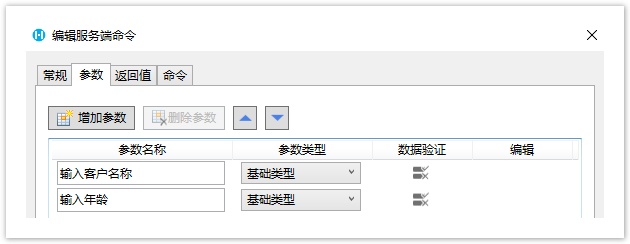
编辑服务端命令的命令。单击“编辑命令”超链接,弹出编辑服务端命令对话框。
使用设置参数命令设置三个参数,然后选择存储过程调用命令。
- 连接字符串:选择连接字符串,如果没有连接字符串,可直接单击“管理连接字符串”进行连接。单击下拉按钮,选择一个连接字符串。
- 存储过程名:选择连接字符串后,如果连接的数据库中有存储过程,会直接将其显示在存储过程名列表中。单击下拉按钮,选择一个存储过程。
- 返回值到变量:设置返回值要返回到的变量,用于接收存储过程返回的值,不能接收返回的数据集。当执行存储过程时,返回值将会返回到指定的变量中。只有SQLServer的存储过程有返回值设置。
- 参数列表:设置参数。如果存储过程有参数,选择存储过程后,参数会在参数列表中列出来,您可以设置输入值和输出值到的参数。
返回数据集到变量。设置该命令的返回结果数据集到变量,可以在表格中显示存储过程的结果。Oracle和PostgreSQL不支持此设置。
图4 编辑命令

置完成后,您就可以调用这个服务端命令。
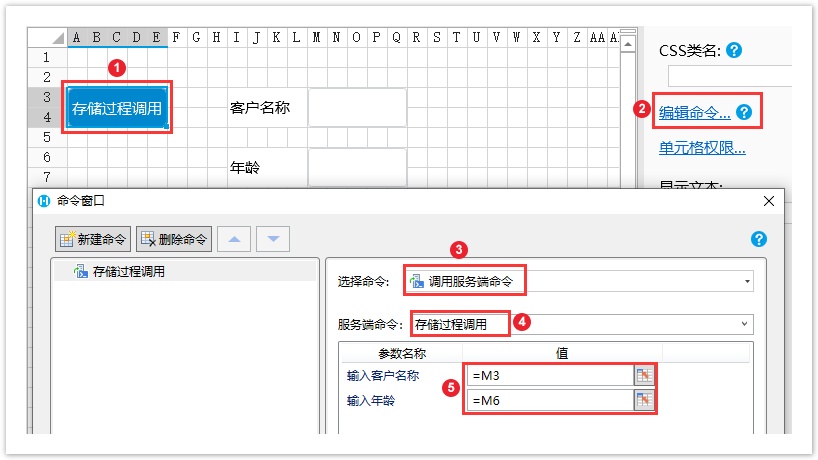
在客户名称和年龄的值输入框中,输入值,如“小李”和“28”,然后单击“存储过程调用”按钮。
这时就会调用服务端命令,设置参数并调用存储过程调用命令,执行存储过程里的SQL操作。
按F12打开开发者工具,单击“Console”,如下图所示。
图6 存储过程调用命令
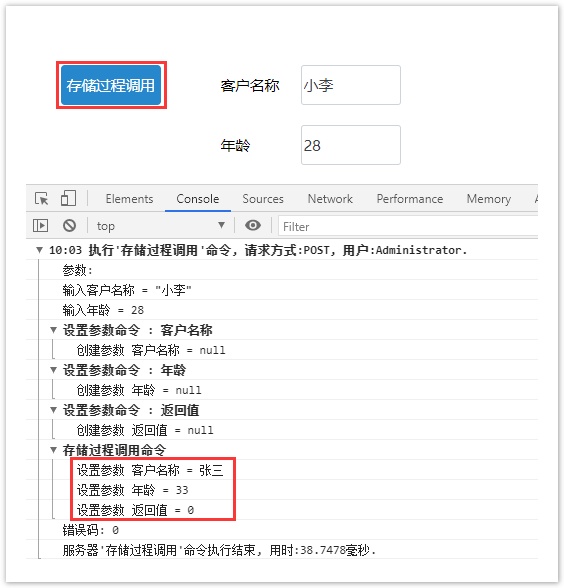



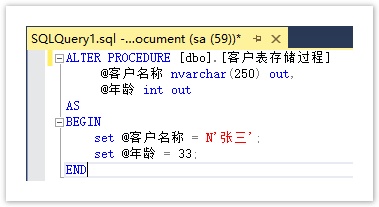
 在对象管理器的
在对象管理器的

 设置完成后,单击“确定”关闭对话框。运行页面,
设置完成后,单击“确定”关闭对话框。运行页面,
