<style>
#temp-video-cover {
display: none;
position: fixed;
top: 0;
bottom: 0;
right: 0;
left: 0;
z-index: 11;
background-color: rgba(0, 0, 0, 0.3);
transition: .15s;
opacity: 0;
font-family: "微软雅黑", "PingFangSC", "Helvetica neue", "Hiragino sans gb", "Arial", "Microsoft YaHei UI", "Microsoft YaHei", "SimSun", "sans-serif";
user-select: none;
-ms-user-select: none;
}
#temp-video-container {
position: absolute;
top: 50%;
left: 50%;
transform: translate(-50%, -50%);
z-index: 1;
}
#temp-video-title {
position: absolute;
opacity: 0;
right: 10px;
top: 0px;
transition: .15s;
}
#temp-video-container:hover #temp-video-title {
display: inline;
opacity: 1;
top: 10px;
}
.FUI-dialog-header {
position: relative;
display: flex;
align-items: center;
padding: 0.5rem 0.8rem 0.5rem 1rem;
background-color: rgb(0, 135, 205);
border-color: rgb(0, 135, 205);
}
.FUI-dialog-header-title {
font-size: 1rem;
word-break: keep-all;
text-overflow: ellipsis;
overflow: hidden;
white-space: nowrap;
flex-grow: 1;
color: white;
}
.FUI-dialog-header-close {
width: 1.25rem;
height: 1.25rem;
font-size: 0.8rem;
line-height: 1.25rem;
border-radius: 0.9rem;
color: #0088CE;
text-align: center;
transition: background-color 0.5s;
cursor: pointer;
background-color: #2FB8FF;
}
.FUI-dialog-header-close:hover {
cursor: pointer;
background-color: #6ACCFF;
}
.FUI-dialog-content {
position: relative;
flex-grow: 1;
background-color: rgb(0, 135, 205);
font-size: 0;
}
.FUI-dialog-footer {
position: relative;
height: 3rem;
min-height: 3rem;
display: flex;
flex-direction: row-reverse;
align-items: center;
padding: 0.5rem;
background-color: #F0F0F0;
}
.FUI-button-svg {
display: inline-block;
}
#speed-box {
background-color: #070707;
border-color: #070707;
color: #8B8B8B;
display: flex;
justify-content: flex-end;
height: 2rem;
align-items: center;
font-weight: 200;
}
.speed-box-header {
font-size: 0.9rem;
cursor: default;
}
.speed-box-content {
display: flex;
font-size: 0.7rem;
}
.speed-box-content>div {
width: 2.7rem;
height: 1.2rem;
background-color: #373737;
margin: 0 0.5rem;
text-align: center;
line-height: 1.2rem;
border-radius: 0.6rem;
cursor: pointer;
}
.speed-box-content>div:hover {
background-color: #555555;
color: #FFFFFF;
}
.speed-box-content .speed-box-selected {
background-color: #767676;
color: #FFFFFF;
}
.speed-box-content .speed-box-selected:hover {
background-color: #767676;
}
</style>
<div style="text-align:right;">
<a title="观看本节视频" href="javascript:showVideo();" style="text-decoration:none;">
<img src="https://help.grapecity.com.cn/download/attachments/46173032/VideoPortal.png?api=v2" />
</a>
</div>
<div id="temp-video-cover">
<div id="temp-video-container">
<div class="FUI-dialog-header">
<span class="FUI-dialog-header-title">活字格视频</span>
<div class="FUI-dialog-header-close" id="FUI-dialog-close" title="" onclick="closeVideo()">
<span class="FUI-button-svg"></span><span class="FUI-button-text">✕</span></div>
</div>
<div class="FUI-dialog-content">
<div style="overflow:hidden;">
<video id="temp-video" src="http://video1.grapecity.com.cn/HuoZiGe/Tutorials/v5.0/教学视频/图表-雷达图.mp4"
height="450" controls="controls" onplaying="startplay()">您的浏览器不支持播放此视频。</video>
</div>
</div>
<div id="speed-box">
<div class="speed-box-header">
<div>倍速:</div>
</div>
<div class="speed-box-content">
<div>0.5X</div>
<div class="speed-box-selected">1.0X</div>
<div>1.25X</div>
<div>1.5X</div>
<div>2.0X</div>
</div>
</div>
</div>
</div>
<script>
var videoContainer = document.getElementById("temp-video-container");
var videoCover = document.getElementById("temp-video-cover");
var video = document.getElementById("temp-video");
function showVideo() {
videoCover.style.display = "block";
setTimeout(function () {
videoCover.style.opacity = 1;
video.play();
}, 200);
}
function closeVideo() {
videoCover.style.opacity = 0;
setTimeout(function () {
videoCover.style.display = "none";
video.pause();
}, 150);
return false;
}
function setPlaySpeed(item) {
video.playbackRate = parseFloat(item.textContent);
document.getElementsByClassName("speed-box-selected")[0].classList.remove("speed-box-selected");
item.classList.add("speed-box-selected");
}
var isplayed = 1;
var startplay = function () {
if (isplayed) {
ga('send', 'event', 'Play Video', '活字格');
isplayed = 0;
}
return false;
}
videoCover.onclick = function (e) {
if (e.target.nodeName === "A") {
closeVideo();
}
}
document.querySelectorAll("#speed-box .speed-box-content>div").forEach((item) => {
item.addEventListener('click', () => { setPlaySpeed(item) });
});
</script> |
 1.描述
1.描述
雷达图又称为蜘蛛网图,是以在同一点开始的轴上显示的三个或更多个变量的二维图表的形式来显示多元数据的方法,它将多个维度的数据量映射到坐标轴上,这些坐标轴起始于同一个圆心点,通常结束于圆周边缘,将同一组的点使用线连接起来就称为了雷达图。 适用于展示三个或更多的维度的变量。
雷达图是专门用来进行多指标体系比较分析的图表,一般用于成绩展示、效果对比量化、多维数据对比等,很多企业使用雷达图来展示企业的经营状况,其展示效果非常直观、清晰、明了。
本节介绍活字格中的雷达图。
2.插入雷达图
选择单元格区域或表格作为数据源,在功能区菜单栏中单击“插入”,选择面积图中的一种,单击即可插入雷达图。
具体操作可参见基本使用。
图1 插入雷达图
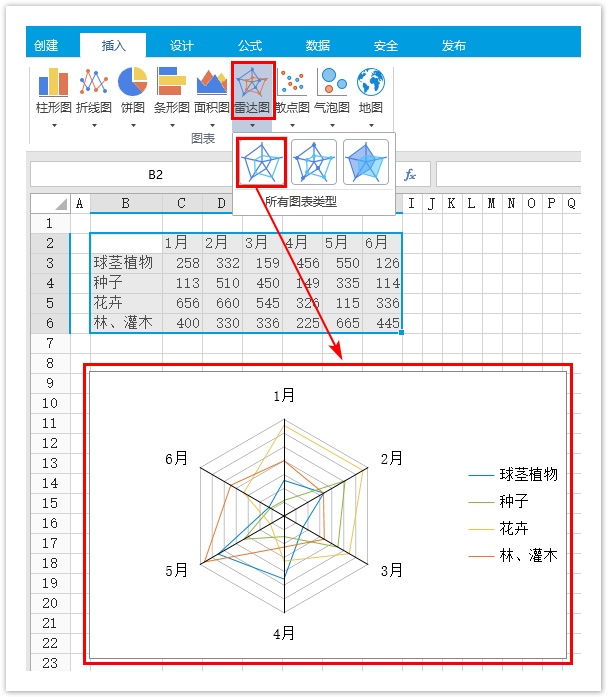
3.子图表类型
雷达图有三种子图表类型:普通雷达图、带数据标记的雷达图和填充雷达图。
图2 子图表类型
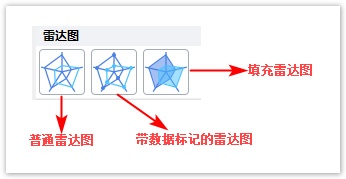
普通雷达图
不带数据标记的雷达图,显示值相对于中心点的变化。
如下的雷达图中,显示了某幼儿机构在五个方面的预算和开销的情况。
图3 普通雷达图
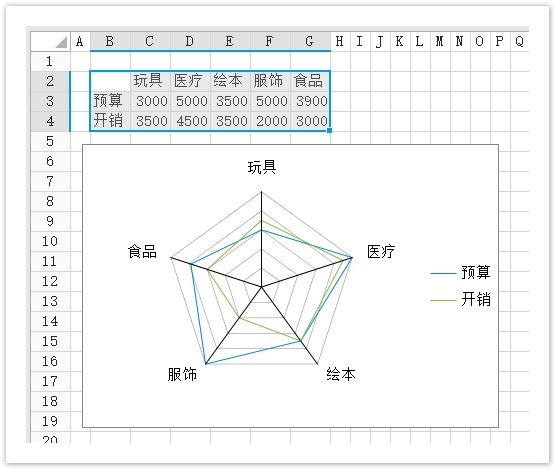
带数据标记的雷达图
带有数据标记,显示值相对于中心点的变化。
如下的雷达图中,显示了每个数据点的标记,可清晰的看出预算与开销的相对关系。
图4 带数据标记的雷达图
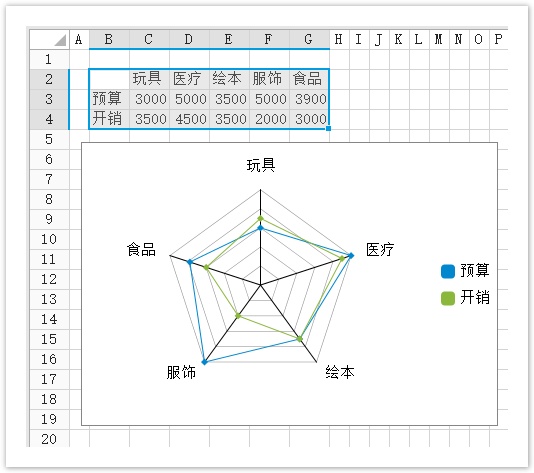
填充雷达图
在填充雷达图中,数据系列覆盖的区域填充有颜色。
下图的填充雷达图中,不同颜色的区域分别代表了预算和开销,花费是否超过计划一目了然。
图5 填充雷达图
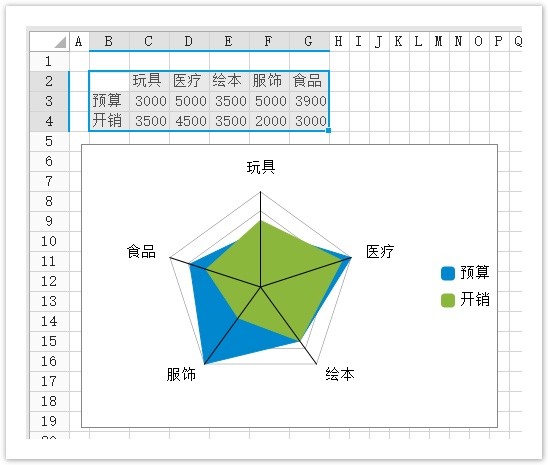
4.使用建议
①雷达图中如果变量太多,会产生很多轴,会使图表变得混乱,不易进行数据阅读、评估、分析,所以要控制雷达图的变量数量,尽量不超过六个。
②雷达图中很难直观的比较图表中变量的具体值,所以如果需要比较变量的具体的值,请使用其他类型的图表,如柱状图、线图等。
③使用填充雷达图时,多种颜色填充会使颜色相互遮挡覆盖,可在“图表工具-布局->数据系列”中设置不同数据系列的填充透明度。如下图所示。
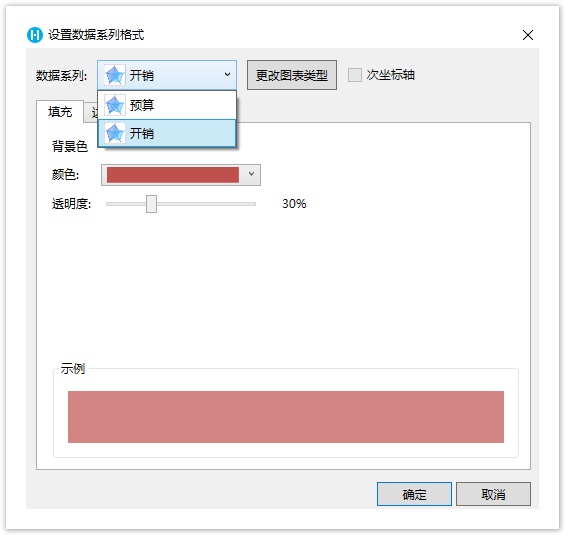
④雷达图更注重于同类图表之间的对比(即雷达图与雷达图之间的对比)。
![]()