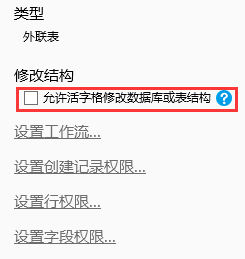<style>
#temp-video-cover {
display: none;
position: fixed;
top: 0;
bottom: 0;
right: 0;
left: 0;
z-index: 11;
background-color: rgba(0, 0, 0, 0.3);
transition: .15s;
opacity: 0;
font-family: "微软雅黑", "PingFangSC", "Helvetica neue", "Hiragino sans gb", "Arial", "Microsoft YaHei UI", "Microsoft YaHei", "SimSun", "sans-serif";
user-select: none;
-ms-user-select: none;
}
#temp-video-container {
position: absolute;
top: 50%;
left: 50%;
transform: translate(-50%, -50%);
z-index: 1;
}
#temp-video-title {
position: absolute;
opacity: 0;
right: 10px;
top: 0px;
transition: .15s;
}
#temp-video-container:hover #temp-video-title {
display: inline;
opacity: 1;
top: 10px;
}
.FUI-dialog-header {
position: relative;
display: flex;
align-items: center;
padding: 0.5rem 0.8rem 0.5rem 1rem;
background-color: rgb(0, 135, 205);
border-color: rgb(0, 135, 205);
}
.FUI-dialog-header-title {
font-size: 1rem;
word-break: keep-all;
text-overflow: ellipsis;
overflow: hidden;
white-space: nowrap;
flex-grow: 1;
color: white;
}
.FUI-dialog-header-close {
width: 1.25rem;
height: 1.25rem;
font-size: 0.8rem;
line-height: 1.25rem;
border-radius: 0.9rem;
color: #0088CE;
text-align: center;
transition: background-color 0.5s;
cursor: pointer;
background-color: #2FB8FF;
}
.FUI-dialog-header-close:hover {
cursor: pointer;
background-color: #6ACCFF;
}
.FUI-dialog-content {
position: relative;
flex-grow: 1;
background-color: rgb(0, 135, 205);
font-size: 0;
}
.FUI-dialog-footer {
position: relative;
height: 3rem;
min-height: 3rem;
display: flex;
flex-direction: row-reverse;
align-items: center;
padding: 0.5rem;
background-color: #F0F0F0;
}
.FUI-button-svg {
display: inline-block;
}
#speed-box {
background-color: #070707;
border-color: #070707;
color: #8B8B8B;
display: flex;
justify-content: flex-end;
height: 2rem;
align-items: center;
font-weight: 200;
}
.speed-box-header {
font-size: 0.9rem;
cursor: default;
}
.speed-box-content {
display: flex;
font-size: 0.7rem;
}
.speed-box-content>div {
width: 2.7rem;
height: 1.2rem;
background-color: #373737;
margin: 0 0.5rem;
text-align: center;
line-height: 1.2rem;
border-radius: 0.6rem;
cursor: pointer;
}
.speed-box-content>div:hover {
background-color: #555555;
color: #FFFFFF;
}
.speed-box-content .speed-box-selected {
background-color: #767676;
color: #FFFFFF;
}
.speed-box-content .speed-box-selected:hover {
background-color: #767676;
}
</style>
<div style="text-align:right;">
<a title="观看本节视频" href="javascript:showVideo();" style="text-decoration:none;">
<img src="https://help.grapecity.com.cn/download/attachments/46173032/VideoPortal.png?api=v2" />
</a>
</div>
<div id="temp-video-cover">
<div id="temp-video-container">
<div class="FUI-dialog-header">
<span class="FUI-dialog-header-title">活字格视频</span>
<div class="FUI-dialog-header-close" id="FUI-dialog-close" title="" onclick="closeVideo()">
<span class="FUI-button-svg"></span><span class="FUI-button-text">✕</span></div>
</div>
<div class="FUI-dialog-content">
<div style="overflow:hidden;">
<video id="temp-video" src="http://video1.grapecity.com.cn/HuoZiGe/Tutorials/v5.0/教学视频/连接到外部数据库-通过ODBC连接其他数据库.mp4"
height="450" controls="controls" onplaying="startplay()">您的浏览器不支持播放此视频。</video>
</div>
</div>
<div id="speed-box">
<div class="speed-box-header">
<div>倍速:</div>
</div>
<div class="speed-box-content">
<div>0.5X</div>
<div class="speed-box-selected">1.0X</div>
<div>1.25X</div>
<div>1.5X</div>
<div>2.0X</div>
</div>
</div>
</div>
</div>
<script>
var videoContainer = document.getElementById("temp-video-container");
var videoCover = document.getElementById("temp-video-cover");
var video = document.getElementById("temp-video");
function showVideo() {
videoCover.style.display = "block";
setTimeout(function () {
videoCover.style.opacity = 1;
video.play();
}, 200);
}
function closeVideo() {
videoCover.style.opacity = 0;
setTimeout(function () {
videoCover.style.display = "none";
video.pause();
}, 150);
return false;
}
function setPlaySpeed(item) {
video.playbackRate = parseFloat(item.textContent);
document.getElementsByClassName("speed-box-selected")[0].classList.remove("speed-box-selected");
item.classList.add("speed-box-selected");
}
var isplayed = 1;
var startplay = function () {
if (isplayed) {
ga('send', 'event', 'Play Video', '活字格');
isplayed = 0;
}
return false;
}
videoCover.onclick = function (e) {
if (e.target.nodeName === "A") {
closeVideo();
}
}
document.querySelectorAll("#speed-box .speed-box-content>div").forEach((item) => {
item.addEventListener('click', () => { setPlaySpeed(item) });
});
</script>
|
 1.描述
1.描述
活字格支持使用ODBC连接其他第三方数据库,如PostgreSQL等。
使用ODBC连接第三方数据库前,需要用户在机器安装对应的ODBC连接驱动,如连接PostgreSQL前安装psqlodbc驱动。 |
 2.通过ODBC连接其他数据库
2.通过ODBC连接其他数据库
下面以连接PostgreSQL为例,介绍如何通过ODBC连接其他数据库。
操作步骤
![]() 在功能区菜单栏中选择“数据->连接到数据库”。
在功能区菜单栏中选择“数据->连接到数据库”。
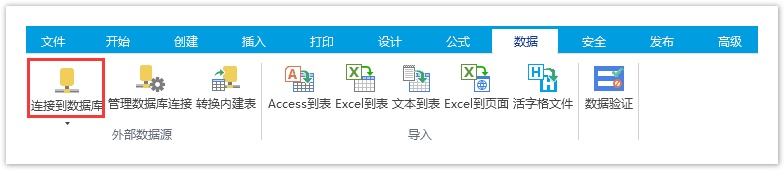
或在表的标签栏上右击,在右键菜单中选择“连接到外联表”。
图2 连接到外联表
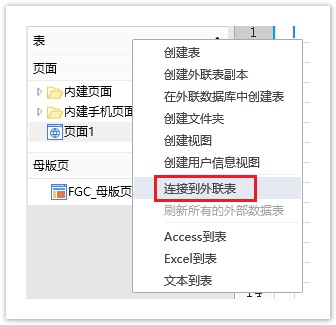
![]() 选择数据源为“Microsoft ODBC数据源”。
选择数据源为“Microsoft ODBC数据源”。
图3 选择数据源
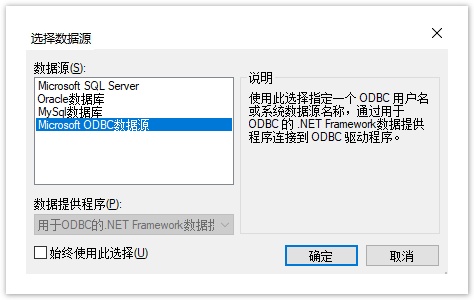
 说明
说明
首次选择“连接到数据库”将打开“选择数据源”对话框。如果您之前已经选择了一种数据源进行连接,则将打开上一次连接的数据源的“连接属性”对话框。您可以在“连接属性”对话框中,单击“数据源”右边的“更改”,进入“选择数据源”对话框,重新选择数据源。 |
![]() 在指定数据源区域,选择“使用连接字符串”,单击“生成”。
在指定数据源区域,选择“使用连接字符串”,单击“生成”。
图4 使用连接字符串
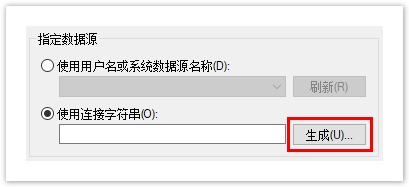
![]() 在“文件数据源”页签,单击“新建”。
在“文件数据源”页签,单击“新建”。
图5 新建数据源
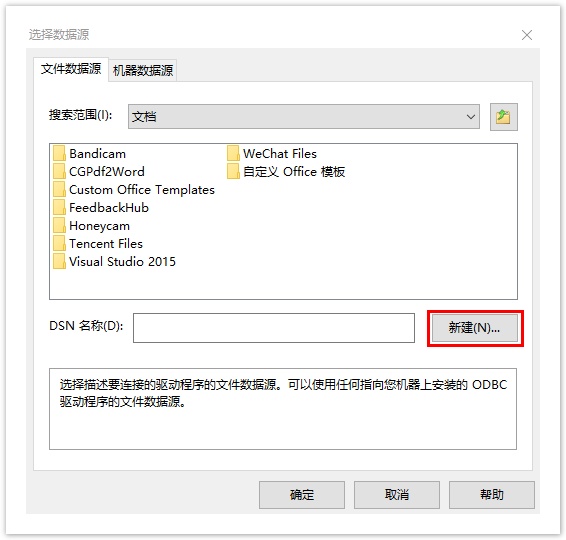
![]() 选择数据源的驱动程序,单击“下一步”。
选择数据源的驱动程序,单击“下一步”。
图6 选择数据源的驱动程序
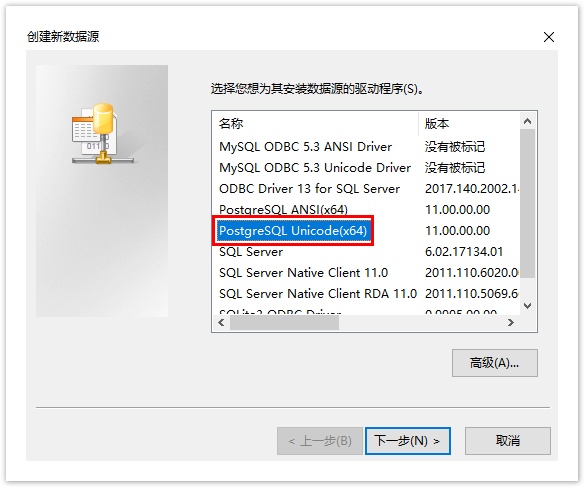
![]() 根据提示,完成创建新的的数据源。
根据提示,完成创建新的的数据源。
图7 创建新数据源
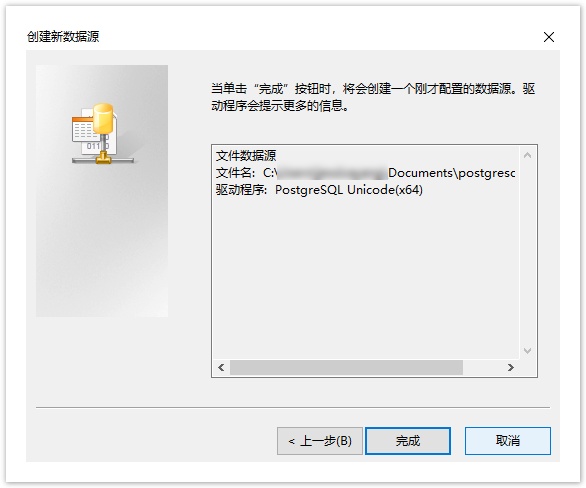
![]() 在弹出的“PostgresSQL Connector”对话框中,输入相关信息。
在弹出的“PostgresSQL Connector”对话框中,输入相关信息。
图8 连接PostgresSQL
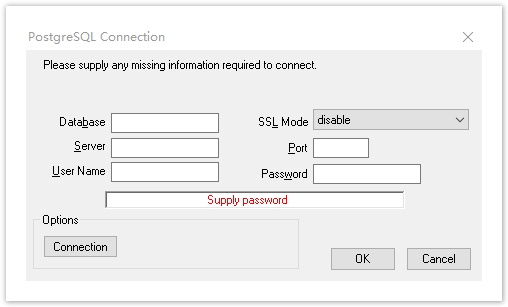
![]() 单击“确定”,连接文件数据源后,在弹出的“连接属性”对话框中输入确认密码,单击“OK”,并单击“确定”。
单击“确定”,连接文件数据源后,在弹出的“连接属性”对话框中输入确认密码,单击“OK”,并单击“确定”。
![]() 单击“确定”后,弹出“导入表”对话框,在数据源的表列表中选中要导入的表或视图,单击“>”将选中的表或视图移到选择的表列表,或单击“>>”将数据源的表或视图全部移到选择的表列表中。
单击“确定”后,弹出“导入表”对话框,在数据源的表列表中选中要导入的表或视图,单击“>”将选中的表或视图移到选择的表列表,或单击“>>”将数据源的表或视图全部移到选择的表列表中。
 说明
说明
ODBC连接的第三方数据库需要设置数据表中的主键,即能唯一标识记录的字段。 |
![]()
说明
|