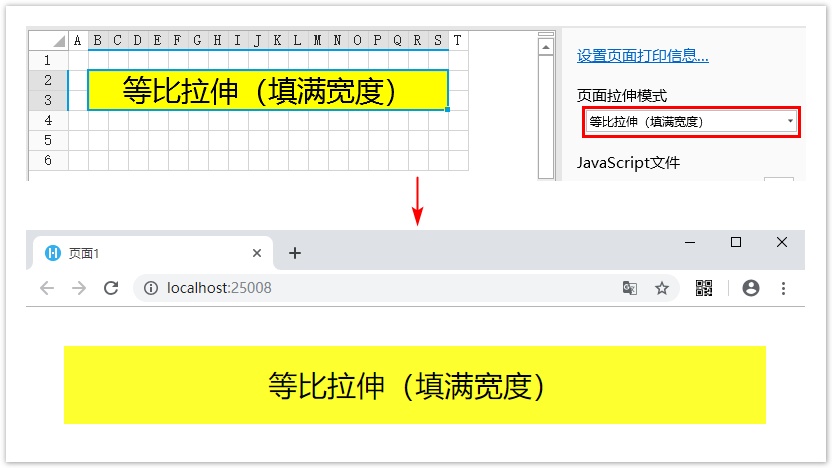<style>
#temp-video-cover {
display: none;
position: fixed;
top: 0;
bottom: 0;
right: 0;
left: 0;
z-index: 11;
background-color: rgba(0, 0, 0, 0.3);
transition: .15s;
opacity: 0;
font-family: "微软雅黑", "PingFangSC", "Helvetica neue", "Hiragino sans gb", "Arial", "Microsoft YaHei UI", "Microsoft YaHei", "SimSun", "sans-serif";
user-select: none;
-ms-user-select: none;
}
#temp-video-container {
position: absolute;
top: 50%;
left: 50%;
transform: translate(-50%, -50%);
z-index: 1;
}
#temp-video-title {
position: absolute;
opacity: 0;
right: 10px;
top: 0px;
transition: .15s;
}
#temp-video-container:hover #temp-video-title {
display: inline;
opacity: 1;
top: 10px;
}
.FUI-dialog-header {
position: relative;
display: flex;
align-items: center;
padding: 0.5rem 0.8rem 0.5rem 1rem;
background-color: rgb(0, 135, 205);
border-color: rgb(0, 135, 205);
}
.FUI-dialog-header-title {
font-size: 1rem;
word-break: keep-all;
text-overflow: ellipsis;
overflow: hidden;
white-space: nowrap;
flex-grow: 1;
color: white;
}
.FUI-dialog-header-close {
width: 1.25rem;
height: 1.25rem;
font-size: 0.8rem;
line-height: 1.25rem;
border-radius: 0.9rem;
color: #0088CE;
text-align: center;
transition: background-color 0.5s;
cursor: pointer;
background-color: #2FB8FF;
}
.FUI-dialog-header-close:hover {
cursor: pointer;
background-color: #6ACCFF;
}
.FUI-dialog-content {
position: relative;
flex-grow: 1;
background-color: rgb(0, 135, 205);
font-size: 0;
}
.FUI-dialog-footer {
position: relative;
height: 3rem;
min-height: 3rem;
display: flex;
flex-direction: row-reverse;
align-items: center;
padding: 0.5rem;
background-color: #F0F0F0;
}
.FUI-button-svg {
display: inline-block;
}
#speed-box {
background-color: #070707;
border-color: #070707;
color: #8B8B8B;
display: flex;
justify-content: flex-end;
height: 2rem;
align-items: center;
font-weight: 200;
}
.speed-box-header {
font-size: 0.9rem;
cursor: default;
}
.speed-box-content {
display: flex;
font-size: 0.7rem;
}
.speed-box-content>div {
width: 2.7rem;
height: 1.2rem;
background-color: #373737;
margin: 0 0.5rem;
text-align: center;
line-height: 1.2rem;
border-radius: 0.6rem;
cursor: pointer;
}
.speed-box-content>div:hover {
background-color: #555555;
color: #FFFFFF;
}
.speed-box-content .speed-box-selected {
background-color: #767676;
color: #FFFFFF;
}
.speed-box-content .speed-box-selected:hover {
background-color: #767676;
}
</style>
<div style="text-align:right;">
<a title="观看本节视频" href="javascript:showVideo();" style="text-decoration:none;">
<img src="https://help.grapecity.com.cn/download/attachments/46173032/VideoPortal.png?api=v2" />
</a>
</div>
<div id="temp-video-cover">
<div id="temp-video-container">
<div class="FUI-dialog-header">
<span class="FUI-dialog-header-title">活字格视频</span>
<div class="FUI-dialog-header-close" id="FUI-dialog-close" title="" onclick="closeVideo()">
<span class="FUI-button-svg"></span><span class="FUI-button-text">✕</span></div>
</div>
<div class="FUI-dialog-content">
<div style="overflow:hidden;">
<video id="temp-video" src="http://video1.grapecity.com.cn/HuoZiGe/Tutorials/v5.0/教学视频/建立页面-页面拉伸模式.mp4"
height="450" controls="controls" onplaying="startplay()">您的浏览器不支持播放此视频。</video>
</div>
</div>
<div id="speed-box">
<div class="speed-box-header">
<div>倍速:</div>
</div>
<div class="speed-box-content">
<div>0.5X</div>
<div class="speed-box-selected">1.0X</div>
<div>1.25X</div>
<div>1.5X</div>
<div>2.0X</div>
</div>
</div>
</div>
</div>
<script>
var videoContainer = document.getElementById("temp-video-container");
var videoCover = document.getElementById("temp-video-cover");
var video = document.getElementById("temp-video");
function showVideo() {
videoCover.style.display = "block";
setTimeout(function () {
videoCover.style.opacity = 1;
video.play();
}, 200);
}
function closeVideo() {
videoCover.style.opacity = 0;
setTimeout(function () {
videoCover.style.display = "none";
video.pause();
}, 150);
return false;
}
function setPlaySpeed(item) {
video.playbackRate = parseFloat(item.textContent);
document.getElementsByClassName("speed-box-selected")[0].classList.remove("speed-box-selected");
item.classList.add("speed-box-selected");
}
var isplayed = 1;
var startplay = function () {
if (isplayed) {
ga('send', 'event', 'Play Video', '活字格');
isplayed = 0;
}
return false;
}
videoCover.onclick = function (e) {
if (e.target.nodeName === "A") {
closeVideo();
}
}
document.querySelectorAll("#speed-box .speed-box-content>div").forEach((item) => {
item.addEventListener('click', () => { setPlaySpeed(item) });
});
</script>
|
 1.描述
1.描述
用户通常通过不同大小的屏幕访问活字格网站,网站的页面与浏览器窗口的大小不一定会相同,因此用户在访问时会调整浏览器窗口的大小以适应网站页面。
活字格提供多种页面拉伸模式,供您选择,以适应您在调整浏览器窗口大小时网站页面的显示。
 2.设置页面拉伸模式
2.设置页面拉伸模式
在活字格中,可对全局或单个页面设置页面拉伸模式。
全局设置
全局设置,即活字格工程文件中的所有页面都应用此设置。
在“文件->设置->应用程序设置”中的“其他”区域中,设置“页面拉伸模式”。
图1 全局设置
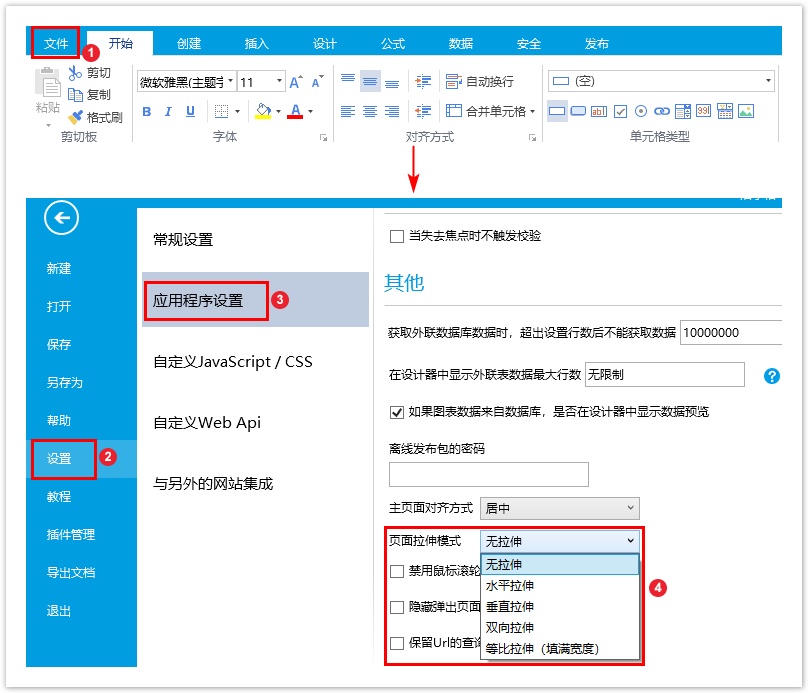
有五种拉伸模式:无拉伸、水平拉伸、垂直拉伸、双向拉伸、等比拉伸(填满宽度)。
- 无拉伸:页面在浏览器中不会进行拉伸,与在设计器中保持一致。
- 水平拉伸:页面在不同浏览器中随着浏览器尺寸进行水平方向上的拉伸。
- 垂直拉伸:页面在不同浏览器中随着浏览器尺寸进行垂直方向上的拉伸。
- 双向拉伸:页面在不同浏览器中随着浏览器尺寸进行水平和垂直方向上的拉伸,使得在充满不同分辨率的浏览器时都具有较好的视觉效果。
- 等比拉伸(填满宽度):页面将填满浏览器的宽度,再等比对高度进行拉伸。
单个页面设置
在页面的“页面设置”中,可设置该页面的拉伸模式。其中包括六种拉伸模式:继承自全局设置、无拉伸、水平拉伸、垂直拉伸、双向拉伸、等比拉伸(填满宽度)。
其中,继承自全局设置即此页面的拉伸模式与在“文件->设置->应用程序设置”中的页面拉伸模式设置相同。
图2 单个页面设置
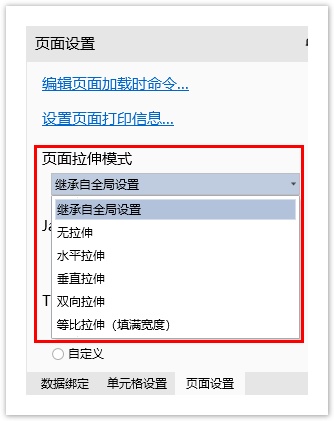
 3.页面拉伸模式
3.页面拉伸模式
页面拉伸模式包括五种:无拉伸、水平拉伸、垂直拉伸、双向拉伸、等比拉伸(填满宽度)。
无拉伸
页面在浏览器中不会进行拉伸,与在设计器中保持一致。
图3 无拉伸
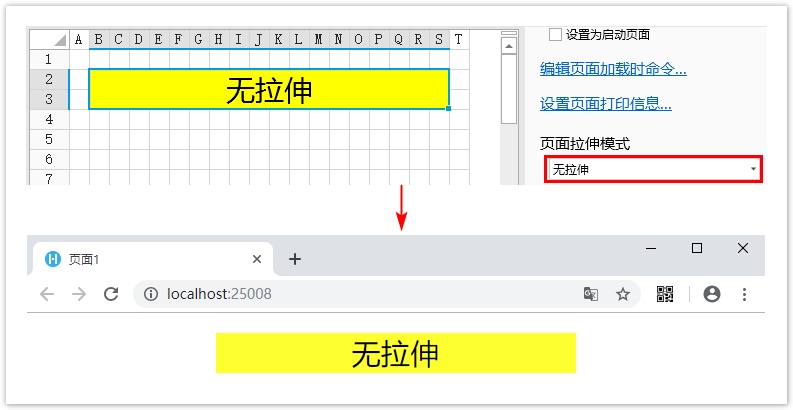
水平拉伸
页面在不同浏览器中随着浏览器尺寸进行水平方向上的拉伸。
图4 水平拉伸

垂直拉伸
页面在不同浏览器中随着浏览器尺寸进行垂直方向上的拉伸。
图5 垂直拉伸

双向拉伸
页面在不同浏览器中随着浏览器尺寸进行水平和垂直方向上的拉伸,使得在充满不同分辨率的浏览器时都具有较好的视觉效果。
图6 双向拉伸
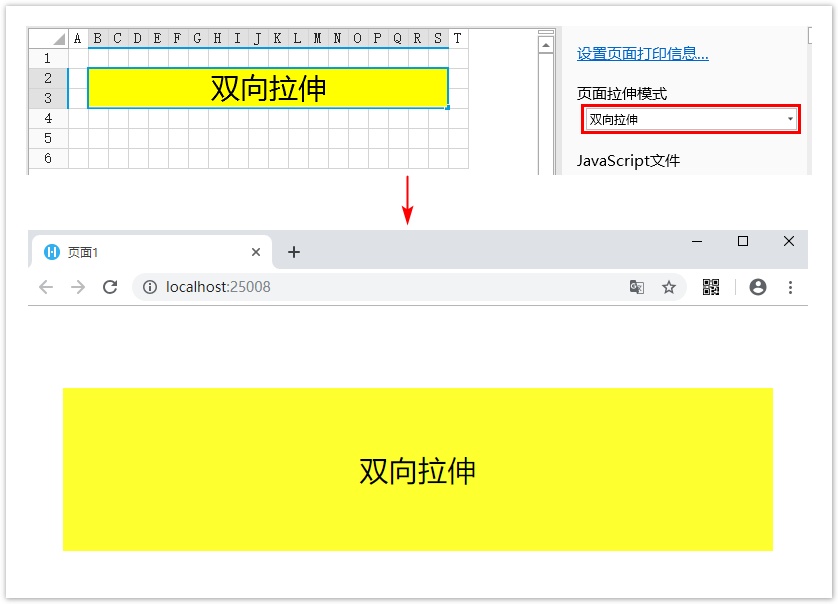
等比拉伸(填满宽度)
页面将填满浏览器的宽度,再等比对高度进行拉伸。
图7 等比拉伸