<style>
#temp-video-cover {
display: none;
position: fixed;
top: 0;
bottom: 0;
right: 0;
left: 0;
z-index: 11;
background-color: rgba(0, 0, 0, 0.3);
transition: .15s;
opacity: 0;
font-family: "微软雅黑", "PingFangSC", "Helvetica neue", "Hiragino sans gb", "Arial", "Microsoft YaHei UI", "Microsoft YaHei", "SimSun", "sans-serif";
user-select: none;
-ms-user-select: none;
}
#temp-video-container {
position: absolute;
top: 50%;
left: 50%;
transform: translate(-50%, -50%);
z-index: 1;
}
#temp-video-title {
position: absolute;
opacity: 0;
right: 10px;
top: 0px;
transition: .15s;
}
#temp-video-container:hover #temp-video-title {
display: inline;
opacity: 1;
top: 10px;
}
.FUI-dialog-header {
position: relative;
display: flex;
align-items: center;
padding: 0.5rem 0.8rem 0.5rem 1rem;
background-color: rgb(0, 135, 205);
border-color: rgb(0, 135, 205);
}
.FUI-dialog-header-title {
font-size: 1rem;
word-break: keep-all;
text-overflow: ellipsis;
overflow: hidden;
white-space: nowrap;
flex-grow: 1;
color: white;
}
.FUI-dialog-header-close {
width: 1.25rem;
height: 1.25rem;
font-size: 0.8rem;
line-height: 1.25rem;
border-radius: 0.9rem;
color: #0088CE;
text-align: center;
transition: background-color 0.5s;
cursor: pointer;
background-color: #2FB8FF;
}
.FUI-dialog-header-close:hover {
cursor: pointer;
background-color: #6ACCFF;
}
.FUI-dialog-content {
position: relative;
flex-grow: 1;
background-color: rgb(0, 135, 205);
font-size: 0;
}
.FUI-dialog-footer {
position: relative;
height: 3rem;
min-height: 3rem;
display: flex;
flex-direction: row-reverse;
align-items: center;
padding: 0.5rem;
background-color: #F0F0F0;
}
.FUI-button-svg {
display: inline-block;
}
#speed-box {
background-color: #070707;
border-color: #070707;
color: #8B8B8B;
display: flex;
justify-content: flex-end;
height: 2rem;
align-items: center;
font-weight: 200;
}
.speed-box-header {
font-size: 0.9rem;
cursor: default;
}
.speed-box-content {
display: flex;
font-size: 0.7rem;
}
.speed-box-content>div {
width: 2.7rem;
height: 1.2rem;
background-color: #373737;
margin: 0 0.5rem;
text-align: center;
line-height: 1.2rem;
border-radius: 0.6rem;
cursor: pointer;
}
.speed-box-content>div:hover {
background-color: #555555;
color: #FFFFFF;
}
.speed-box-content .speed-box-selected {
background-color: #767676;
color: #FFFFFF;
}
.speed-box-content .speed-box-selected:hover {
background-color: #767676;
}
</style>
<div style="text-align:right;">
<a title="观看本节视频" href="javascript:showVideo();" style="text-decoration:none;">
<img src="https://help.grapecity.com.cn/download/attachments/46173032/VideoPortal.png?api=v2" />
</a>
</div>
<div id="temp-video-cover">
<div id="temp-video-container">
<div class="FUI-dialog-header">
<span class="FUI-dialog-header-title">活字格视频</span>
<div class="FUI-dialog-header-close" id="FUI-dialog-close" title="" onclick="closeVideo()">
<span class="FUI-button-svg"></span><span class="FUI-button-text">✕</span></div>
</div>
<div class="FUI-dialog-content">
<div style="overflow:hidden;">
<video id="temp-video" src="https://videos.grapecity.com.cn/HuoZiGe/Tutorials/v6.1/教学视频/支持Linux系统.mp4"
height="450" controls="controls" onplaying="startplay()">您的浏览器不支持播放此视频。</video>
</div>
</div>
<div id="speed-box">
<div class="speed-box-header">
<div>倍速:</div>
</div>
<div class="speed-box-content">
<div>0.5X</div>
<div class="speed-box-selected">1.0X</div>
<div>1.25X</div>
<div>1.5X</div>
<div>2.0X</div>
</div>
</div>
</div>
</div>
<script>
var videoContainer = document.getElementById("temp-video-container");
var videoCover = document.getElementById("temp-video-cover");
var video = document.getElementById("temp-video");
function showVideo() {
videoCover.style.display = "block";
setTimeout(function () {
videoCover.style.opacity = 1;
video.play();
}, 200);
}
function closeVideo() {
videoCover.style.opacity = 0;
setTimeout(function () {
videoCover.style.display = "none";
video.pause();
}, 150);
return false;
}
function setPlaySpeed(item) {
video.playbackRate = parseFloat(item.textContent);
document.getElementsByClassName("speed-box-selected")[0].classList.remove("speed-box-selected");
item.classList.add("speed-box-selected");
}
var isplayed = 1;
var startplay = function () {
if (isplayed) {
ga('send', 'event', 'Play Video', '活字格');
isplayed = 0;
}
return false;
}
videoCover.onclick = function (e) {
if (e.target.nodeName === "A") {
closeVideo();
}
}
document.querySelectorAll("#speed-box .speed-box-content>div").forEach((item) => {
item.addEventListener('click', () => { setPlaySpeed(item) });
});
</script> |
1.描述
支持将活字格服务端安装到Linux系统,安装好后可以将应用发布到Linux的服务端。
您可以在Windows系统上访问应用,也可以登录管理控制台,管理应用。
2.支持的Linux系统
- Ubuntu 16.04
- Ubuntu 18.04
- CentOS 7(1804)
- RedHat 7.6
- 中标麒麟
3.安装活字格服务端到Linux系统
下面以中标麒麟为例,介绍安装活字格服务端的步骤。
操作步骤
![]() 下载活字格服务端的Linux安装包“ForguncyServerService.tar”后,使用文件传输软件如xFTP将安装包保存到Linux系统的机器上,如保存到tmp文件夹下。
下载活字格服务端的Linux安装包“ForguncyServerService.tar”后,使用文件传输软件如xFTP将安装包保存到Linux系统的机器上,如保存到tmp文件夹下。
图1 保存安装包
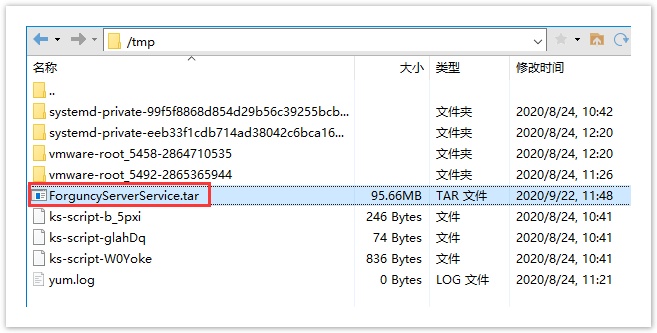
![]() 在Linux系统上安装活字格服务端。如果要连接Linux远程主机,需要提前安装SSH。
在Linux系统上安装活字格服务端。如果要连接Linux远程主机,需要提前安装SSH。
下面以使用XShell连接Linux远程主机为例,通过命令行来安装活字格服务端。
使用命令行导航到tmp文件夹下。
cd /tmp
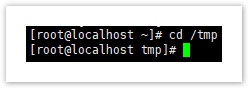
![]() 通过命令行解压文件。
通过命令行解压文件。
sudo tar -xvf ForguncyServerService.tar
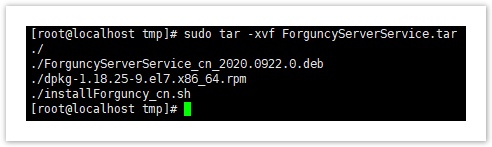
![]() 通过命令行运行解压后的.sh文件来安装活字格服务端。
通过命令行运行解压后的.sh文件来安装活字格服务端。
sudo bash installForguncy_cn.sh
运行后将安装.netCore软件包和GDI +软件包,然后安装活字格服务端。
安装过程大约需要几分钟。
![]() 当显示以下内容时表示活字格服务端已经安装完成。
当显示以下内容时表示活字格服务端已经安装完成。

在Windows系统上访问红色框中网址来进入管理控制台。
图2 管理控制台
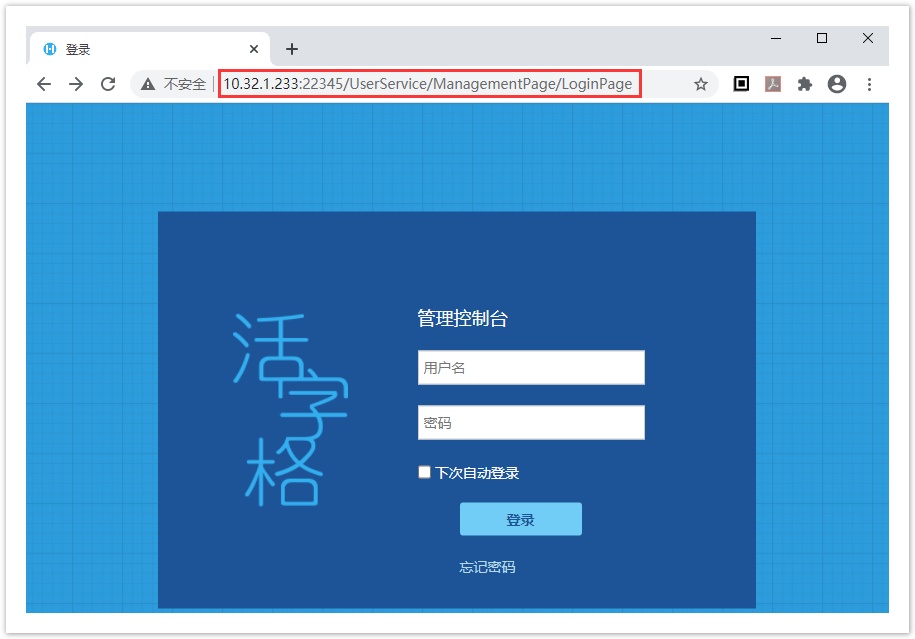
![]() 安装好活字格服务端后,就可以将应用发布到Linux系统上。发布应用请参见发布网站。
安装好活字格服务端后,就可以将应用发布到Linux系统上。发布应用请参见发布网站。
图3 发布应用
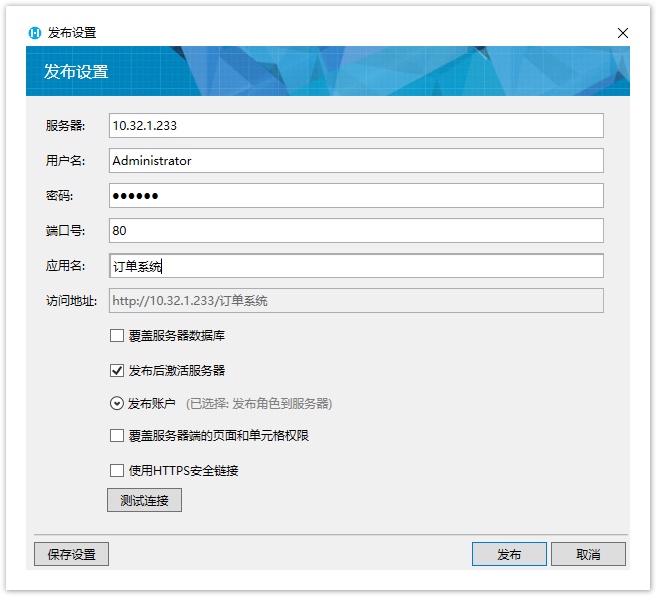
![]() 登录安装在Linux上的活字格管理控制台,可以看到发布的活字格应用。您可以对应用进行管理。
登录安装在Linux上的活字格管理控制台,可以看到发布的活字格应用。您可以对应用进行管理。
图4 管理应用
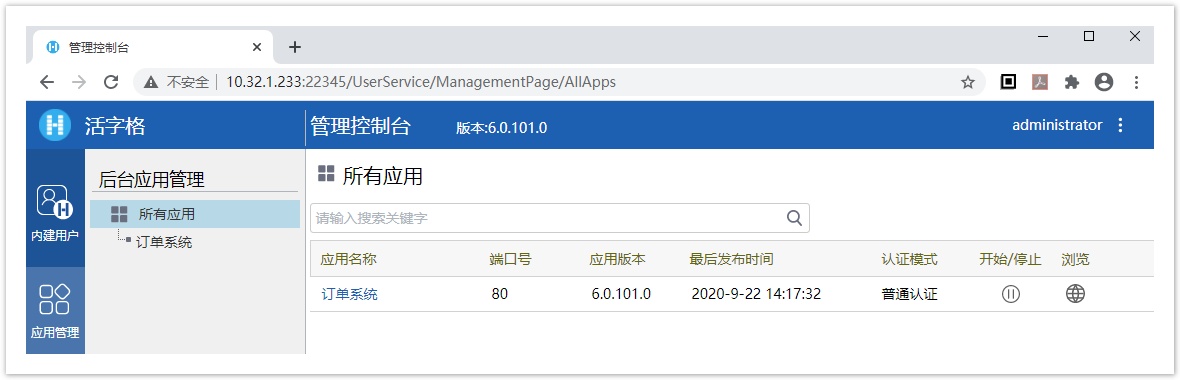
![]()
4.卸载Linux系统上的活字格服务端
使用如下命令行卸载活字格服务端,卸载时不会删除用户数据。
sudo bash installForguncy_cn.sh -r
5.常用命令行
重启服务
sudo service ForguncyServerService restart
停止服务
sudo service ForguncyServerService stop
启动服务
sudo service ForguncyServerService start
查看状态
sudo service ForguncyServerService status
6.安装字体
将应用发布到Linux系统后,如果Linux系统中没有安装字体,那么导出应用中的页面/表格/数据透视表等到Excel/PDF中时,会出现乱码。因此您需要在Linux系统安装需要的字体。
操作步骤
![]() 创建文件夹,如文件夹名称为“cn”。
创建文件夹,如文件夹名称为“cn”。
sudo mkdir /usr/share/fonts/truetype/cn -p
也可以使用已有的文件夹“/usr/share/fonts/”。
![]() 将需要的字体文件上传到活字格的存储字体的文件夹“/opt/ForguncyServer/Fonts/”中。
将需要的字体文件上传到活字格的存储字体的文件夹“/opt/ForguncyServer/Fonts/”中。
可使用文件传输软件如Xftp传输字体文件。
![]() 将字体文件拷贝到创建的“cn”文件夹中。
将字体文件拷贝到创建的“cn”文件夹中。
sudo cp -r /opt/ForguncyServer/Fonts/* /usr/share/fonts/truetype/cn
![]() 设置“cn”文件夹的读写权限。
设置“cn”文件夹的读写权限。
sudo chmod 755 /usr/share/fonts/truetype/cn -R
![]() 刷新字体缓存。
刷新字体缓存。
sudo fc-cache -f -v
如果未找到fc-cache,请安装fontconfig。
Ubuntu:
sudo apt install fontconfig
CentOS 7、RedHat 7.6、中标麒麟:
sudo yum install fontconfig
![]()


