<style>
#temp-video-cover {
display: none;
position: fixed;
top: 0;
bottom: 0;
right: 0;
left: 0;
z-index: 11;
background-color: rgba(0, 0, 0, 0.3);
transition: .15s;
opacity: 0;
font-family: "微软雅黑", "PingFangSC", "Helvetica neue", "Hiragino sans gb", "Arial", "Microsoft YaHei UI", "Microsoft YaHei", "SimSun", "sans-serif";
user-select: none;
-ms-user-select: none;
}
#temp-video-container {
position: absolute;
top: 50%;
left: 50%;
transform: translate(-50%, -50%);
z-index: 1;
}
#temp-video-title {
position: absolute;
opacity: 0;
right: 10px;
top: 0px;
transition: .15s;
}
#temp-video-container:hover #temp-video-title {
display: inline;
opacity: 1;
top: 10px;
}
.FUI-dialog-header {
position: relative;
display: flex;
align-items: center;
padding: 0.5rem 0.8rem 0.5rem 1rem;
background-color: rgb(0, 135, 205);
border-color: rgb(0, 135, 205);
}
.FUI-dialog-header-title {
font-size: 1rem;
word-break: keep-all;
text-overflow: ellipsis;
overflow: hidden;
white-space: nowrap;
flex-grow: 1;
color: white;
}
.FUI-dialog-header-close {
width: 1.25rem;
height: 1.25rem;
font-size: 0.8rem;
line-height: 1.25rem;
border-radius: 0.9rem;
color: #0088CE;
text-align: center;
transition: background-color 0.5s;
cursor: pointer;
background-color: #2FB8FF;
}
.FUI-dialog-header-close:hover {
cursor: pointer;
background-color: #6ACCFF;
}
.FUI-dialog-content {
position: relative;
flex-grow: 1;
background-color: rgb(0, 135, 205);
font-size: 0;
}
.FUI-dialog-footer {
position: relative;
height: 3rem;
min-height: 3rem;
display: flex;
flex-direction: row-reverse;
align-items: center;
padding: 0.5rem;
background-color: #F0F0F0;
}
.FUI-button-svg {
display: inline-block;
}
#speed-box {
background-color: #070707;
border-color: #070707;
color: #8B8B8B;
display: flex;
justify-content: flex-end;
height: 2rem;
align-items: center;
font-weight: 200;
}
.speed-box-header {
font-size: 0.9rem;
cursor: default;
}
.speed-box-content {
display: flex;
font-size: 0.7rem;
}
.speed-box-content>div {
width: 2.7rem;
height: 1.2rem;
background-color: #373737;
margin: 0 0.5rem;
text-align: center;
line-height: 1.2rem;
border-radius: 0.6rem;
cursor: pointer;
}
.speed-box-content>div:hover {
background-color: #555555;
color: #FFFFFF;
}
.speed-box-content .speed-box-selected {
background-color: #767676;
color: #FFFFFF;
}
.speed-box-content .speed-box-selected:hover {
background-color: #767676;
}
</style>
<div style="text-align:right;">
<a title="观看本节视频" href="javascript:showVideo();" style="text-decoration:none;">
<img src="https://help.grapecity.com.cn/download/attachments/46173032/VideoPortal.png?api=v2" />
</a>
</div>
<div id="temp-video-cover">
<div id="temp-video-container">
<div class="FUI-dialog-header">
<span class="FUI-dialog-header-title">活字格视频</span>
<div class="FUI-dialog-header-close" id="FUI-dialog-close" title="" onclick="closeVideo()">
<span class="FUI-button-svg"></span><span class="FUI-button-text">✕</span></div>
</div>
<div class="FUI-dialog-content">
<div style="overflow:hidden;">
<video id="temp-video" src="http://video1.grapecity.com.cn/HuoZiGe/Tutorials/v5.0/教学视频/OData-OData与Excel函数组合使用.mp4"
height="450" controls="controls" onplaying="startplay()">您的浏览器不支持播放此视频。</video>
</div>
</div>
<div id="speed-box">
<div class="speed-box-header">
<div>倍速:</div>
</div>
<div class="speed-box-content">
<div>0.5X</div>
<div class="speed-box-selected">1.0X</div>
<div>1.25X</div>
<div>1.5X</div>
<div>2.0X</div>
</div>
</div>
</div>
</div>
<script>
var videoContainer = document.getElementById("temp-video-container");
var videoCover = document.getElementById("temp-video-cover");
var video = document.getElementById("temp-video");
function showVideo() {
videoCover.style.display = "block";
setTimeout(function () {
videoCover.style.opacity = 1;
video.play();
}, 200);
}
function closeVideo() {
videoCover.style.opacity = 0;
setTimeout(function () {
videoCover.style.display = "none";
video.pause();
}, 150);
return false;
}
function setPlaySpeed(item) {
video.playbackRate = parseFloat(item.textContent);
document.getElementsByClassName("speed-box-selected")[0].classList.remove("speed-box-selected");
item.classList.add("speed-box-selected");
}
var isplayed = 1;
var startplay = function () {
if (isplayed) {
ga('send', 'event', 'Play Video', '活字格');
isplayed = 0;
}
return false;
}
videoCover.onclick = function (e) {
if (e.target.nodeName === "A") {
closeVideo();
}
}
document.querySelectorAll("#speed-box .speed-box-content>div").forEach((item) => {
item.addEventListener('click', () => { setPlaySpeed(item) });
});
</script>
|
1.描述
OData可以和其他Excel函数组合使用,方便您在页面上获取数据库数据。
2.与SUM函数、数组公式组合使用
如果查询的结果是一个数据集(多行记录),可以和Excel的数组公式组合使用。但表格中不支持使用数组公式。
您可以与SUM函数组合使用来计算查询出来的数组的总和。
以食堂进货单为例,计算蔬菜的总金额。
图1 食堂进货单
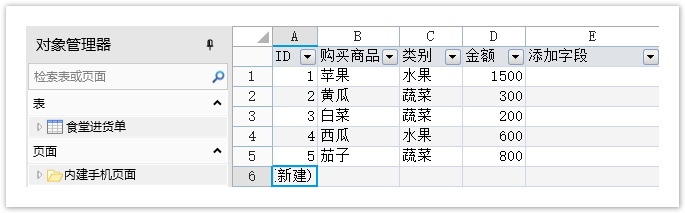
操作步骤
![]() 您可以在页面上创建一个表格来显示数据。
您可以在页面上创建一个表格来显示数据。
图2 绑定表格
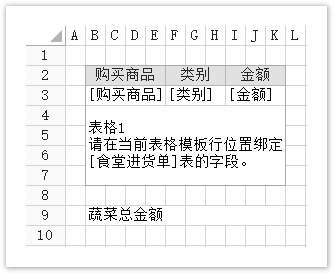
![]() 选中要显示蔬菜总金额的单元格,在功能区菜单栏中选择“公式->OData生成器”。
选中要显示蔬菜总金额的单元格,在功能区菜单栏中选择“公式->OData生成器”。
图3 创建OData公式
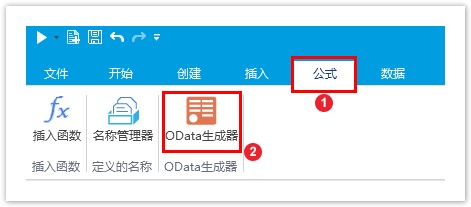
![]() 在OData生成器中,选择表为“食堂进货单”,在“选择项”页签,选择“列”,勾选“金额”。
在OData生成器中,选择表为“食堂进货单”,在“选择项”页签,选择“列”,勾选“金额”。
图4 设置OData参数
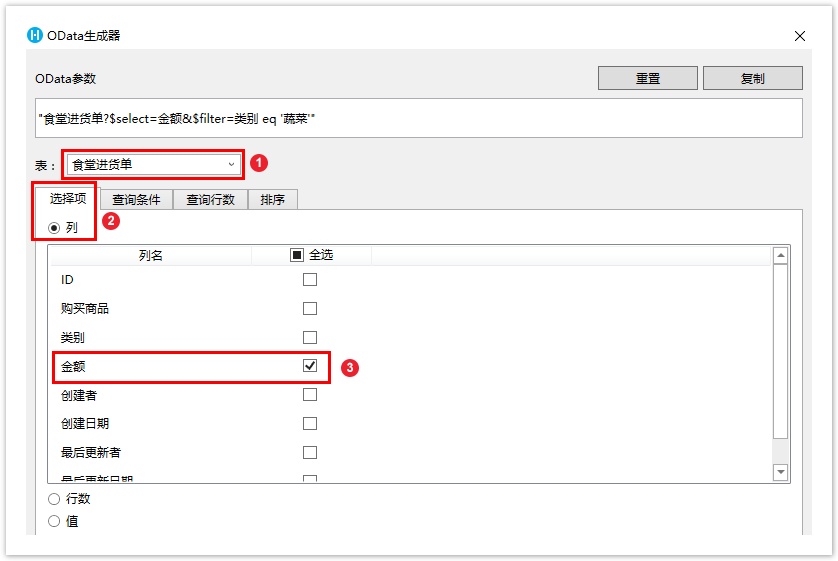
![]() 在“查询条件”页签单击“新建条件”,设置“字段”为“类别”,“操作”为“等于”,“值”为“蔬菜”。
在“查询条件”页签单击“新建条件”,设置“字段”为“类别”,“操作”为“等于”,“值”为“蔬菜”。
图5 设置查询条件
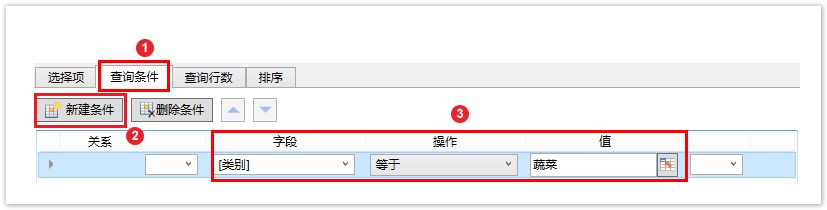
![]() 单击“确定”后,按 Ente r键将OData公式提交。
单击“确定”后,按 Ente r键将OData公式提交。
![]() 双击OData公式所在单元格进入编辑模式,在OData公式前加上SUM函数,并用括号将OData公式括起来,如下图所示。
双击OData公式所在单元格进入编辑模式,在OData公式前加上SUM函数,并用括号将OData公式括起来,如下图所示。
图6 添加SUM函数
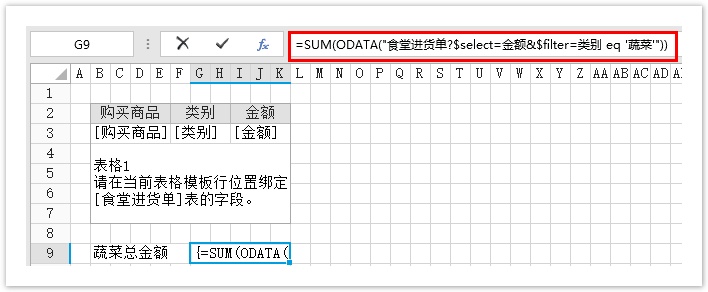
![]() 在编辑状态下,按 Ctrl+Shift+Enter 组合键将公式提交,此时公式为数组公式。
在编辑状态下,按 Ctrl+Shift+Enter 组合键将公式提交,此时公式为数组公式。
提交后,编辑栏会自动脱离编辑状态,输入的公式被大括号括住,变成“{=SUM(ODATA("食堂进货单?$select=金额&$filter=类别 eq '蔬菜'"))}”,双击进入公式的编辑状态时“{}”符号却是不存在的。
图7 设置为数组公式
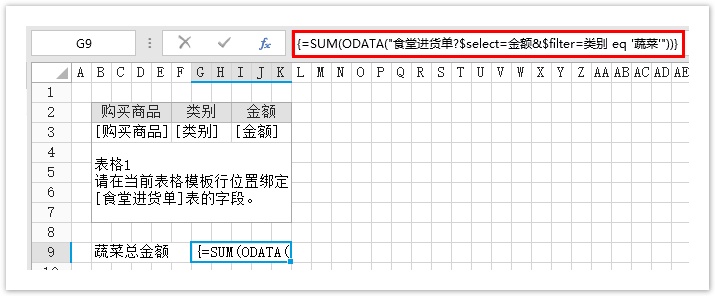
![]() 运行页面后,在浏览器中可看到根据数组公式计算出的蔬菜的总金额。
运行页面后,在浏览器中可看到根据数组公式计算出的蔬菜的总金额。
图8 运行结果
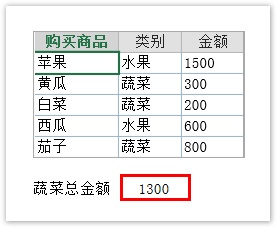
![]()
![]()