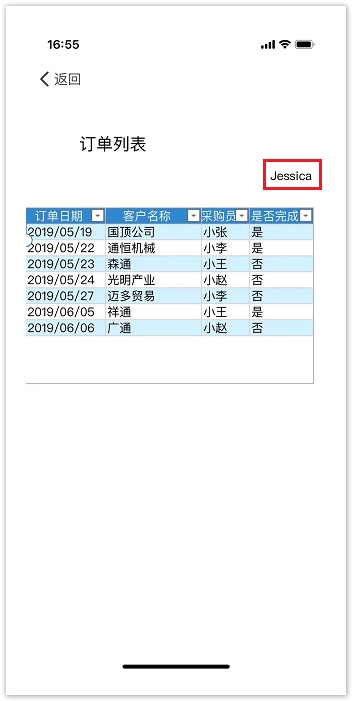<style>
#temp-video-cover {
display: none;
position: fixed;
top: 0;
bottom: 0;
right: 0;
left: 0;
z-index: 11;
background-color: rgba(0, 0, 0, 0.3);
transition: .15s;
opacity: 0;
font-family: "微软雅黑", "PingFangSC", "Helvetica neue", "Hiragino sans gb", "Arial", "Microsoft YaHei UI", "Microsoft YaHei", "SimSun", "sans-serif";
user-select: none;
-ms-user-select: none;
}
#temp-video-container {
position: absolute;
top: 50%;
left: 50%;
transform: translate(-50%, -50%);
z-index: 1;
}
#temp-video-title {
position: absolute;
opacity: 0;
right: 10px;
top: 0px;
transition: .15s;
}
#temp-video-container:hover #temp-video-title {
display: inline;
opacity: 1;
top: 10px;
}
.FUI-dialog-header {
position: relative;
display: flex;
align-items: center;
padding: 0.5rem 0.8rem 0.5rem 1rem;
background-color: rgb(0, 135, 205);
border-color: rgb(0, 135, 205);
}
.FUI-dialog-header-title {
font-size: 1rem;
word-break: keep-all;
text-overflow: ellipsis;
overflow: hidden;
white-space: nowrap;
flex-grow: 1;
color: white;
}
.FUI-dialog-header-close {
width: 1.25rem;
height: 1.25rem;
font-size: 0.8rem;
line-height: 1.25rem;
border-radius: 0.9rem;
color: #0088CE;
text-align: center;
transition: background-color 0.5s;
cursor: pointer;
background-color: #2FB8FF;
}
.FUI-dialog-header-close:hover {
cursor: pointer;
background-color: #6ACCFF;
}
.FUI-dialog-content {
position: relative;
flex-grow: 1;
background-color: rgb(0, 135, 205);
font-size: 0;
}
.FUI-dialog-footer {
position: relative;
height: 3rem;
min-height: 3rem;
display: flex;
flex-direction: row-reverse;
align-items: center;
padding: 0.5rem;
background-color: #F0F0F0;
}
.FUI-button-svg {
display: inline-block;
}
#speed-box {
background-color: #070707;
border-color: #070707;
color: #8B8B8B;
display: flex;
justify-content: flex-end;
height: 2rem;
align-items: center;
font-weight: 200;
}
.speed-box-header {
font-size: 0.9rem;
cursor: default;
}
.speed-box-content {
display: flex;
font-size: 0.7rem;
}
.speed-box-content>div {
width: 2.7rem;
height: 1.2rem;
background-color: #373737;
margin: 0 0.5rem;
text-align: center;
line-height: 1.2rem;
border-radius: 0.6rem;
cursor: pointer;
}
.speed-box-content>div:hover {
background-color: #555555;
color: #FFFFFF;
}
.speed-box-content .speed-box-selected {
background-color: #767676;
color: #FFFFFF;
}
.speed-box-content .speed-box-selected:hover {
background-color: #767676;
}
</style>
<div style="text-align:right;">
<a title="观看本节视频" href="javascript:showVideo();" style="text-decoration:none;">
<img src="https://help.grapecity.com.cn/download/attachments/46173032/VideoPortal.png?api=v2" />
</a>
</div>
<div id="temp-video-cover">
<div id="temp-video-container">
<div class="FUI-dialog-header">
<span class="FUI-dialog-header-title">活字格视频</span>
<div class="FUI-dialog-header-close" id="FUI-dialog-close" title="" onclick="closeVideo()">
<span class="FUI-button-svg"></span><span class="FUI-button-text">✕</span></div>
</div>
<div class="FUI-dialog-content">
<div style="overflow:hidden;">
<video id="temp-video" src="http://video1.grapecity.com.cn/HuoZiGe/Tutorials/v5.0/教学视频/与钉钉集成.mp4"
height="450" controls="controls" onplaying="startplay()">您的浏览器不支持播放此视频。</video>
</div>
</div>
<div id="speed-box">
<div class="speed-box-header">
<div>倍速:</div>
</div>
<div class="speed-box-content">
<div>0.5X</div>
<div class="speed-box-selected">1.0X</div>
<div>1.25X</div>
<div>1.5X</div>
<div>2.0X</div>
</div>
</div>
</div>
</div>
<script>
var videoContainer = document.getElementById("temp-video-container");
var videoCover = document.getElementById("temp-video-cover");
var video = document.getElementById("temp-video");
function showVideo() {
videoCover.style.display = "block";
setTimeout(function () {
videoCover.style.opacity = 1;
video.play();
}, 200);
}
function closeVideo() {
videoCover.style.opacity = 0;
setTimeout(function () {
videoCover.style.display = "none";
video.pause();
}, 150);
return false;
}
function setPlaySpeed(item) {
video.playbackRate = parseFloat(item.textContent);
document.getElementsByClassName("speed-box-selected")[0].classList.remove("speed-box-selected");
item.classList.add("speed-box-selected");
}
var isplayed = 1;
var startplay = function () {
if (isplayed) {
ga('send', 'event', 'Play Video', '活字格');
isplayed = 0;
}
return false;
}
videoCover.onclick = function (e) {
if (e.target.nodeName === "A") {
closeVideo();
}
}
document.querySelectorAll("#speed-box .speed-box-content>div").forEach((item) => {
item.addEventListener('click', () => { setPlaySpeed(item) });
});
</script>
|
1.描述
活字格支持与钉钉集成,通过钉钉安全提供程序,活字格会从钉钉获取和缓存用户信息。在钉钉中访问活字格应用时,就会跳转到该应用,并使用钉钉账号自动登录。
 2.钉钉安全提供程序
2.钉钉安全提供程序
下面详细介绍如何将活字格与钉钉集成,在钉钉中访问活字格的应用的操作。
操作步骤
打开设计器,在功能区菜单栏中选择“安全->认证模式”,认证模式选择“第三方用户集成”。
图1 认证模式
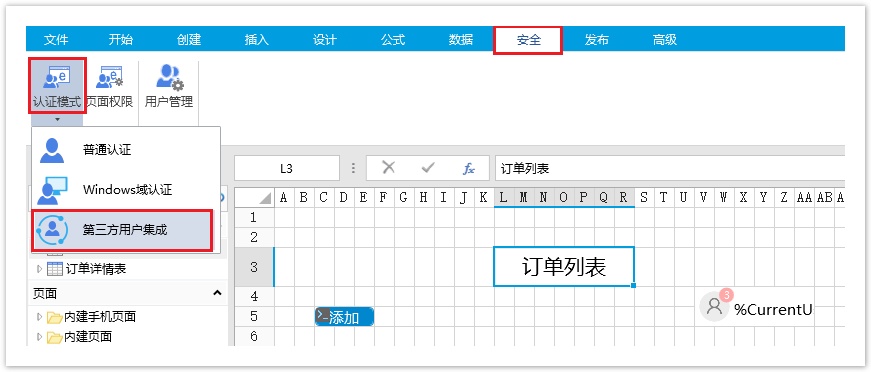
![]() 发布应用。在功能区菜单栏中,选择“发布->服务器”,弹出发布设置对话框,设置完成后发布应用。
发布应用。在功能区菜单栏中,选择“发布->服务器”,弹出发布设置对话框,设置完成后发布应用。
发布应用时,应用必须是英文名。
图2 发布应用

![]() 发布后,设置应用的域名。
发布后,设置应用的域名。
在管理控制台,单击“应用管理->ordersystem”,进入应用设置页面,在常规设置中,设置应用的域名。
保存设置后,重启应用。
图3 设置域名

![]() 单击DingTalkSecurityProvider.zip,下载文件包。
单击DingTalkSecurityProvider.zip,下载文件包。
![]() 上传安全提供程序包。在服务管理平台的“第三方”区域,单击“上传”,选择“DingTalkSecurityProvider.zip”文件。
上传安全提供程序包。在服务管理平台的“第三方”区域,单击“上传”,选择“DingTalkSecurityProvider.zip”文件。
图4 上传安全提供程序包
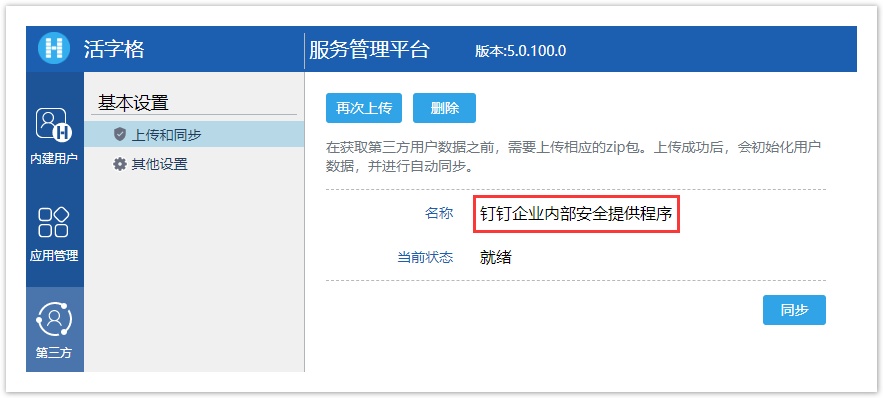
![]() 其他设置。上传完成后,您首先需要进行如下设置,这些参数的值需要在钉钉开放平台中获取。
其他设置。上传完成后,您首先需要进行如下设置,这些参数的值需要在钉钉开放平台中获取。
图5 其他设置

- 单击https://open.dingtalk.com/,登录开发者后台。
- 登录后,选择“应用开发”下的“H5微应用”,并单击“创建应用”。
图6 H5 微应用

- 填写基本信息后配置开发信息,所有带*的为必填项。
其中:开发模式为开发应用;开发应用类型为微应用;应用首页链接为应用的域名;服务器出口为本机的IP。
填写完成后,单击“创建”。图7 创建应用
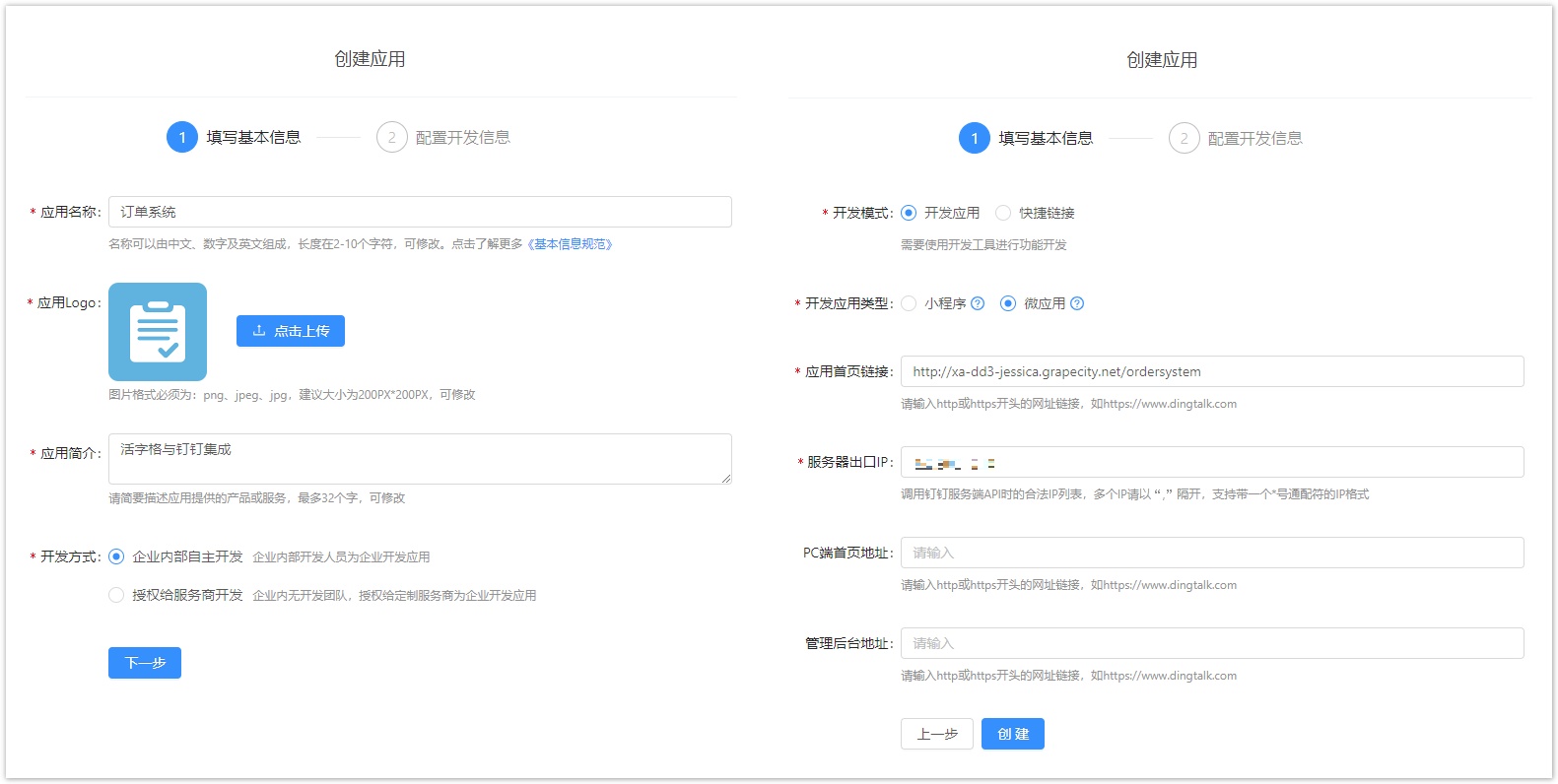
- 创建完成后,在接口权限中,开启高级权限-企业通讯录下的所有权限,并根据实际业务需要选择权限范围为全部员工或部分员工。
图8 设置接口权限
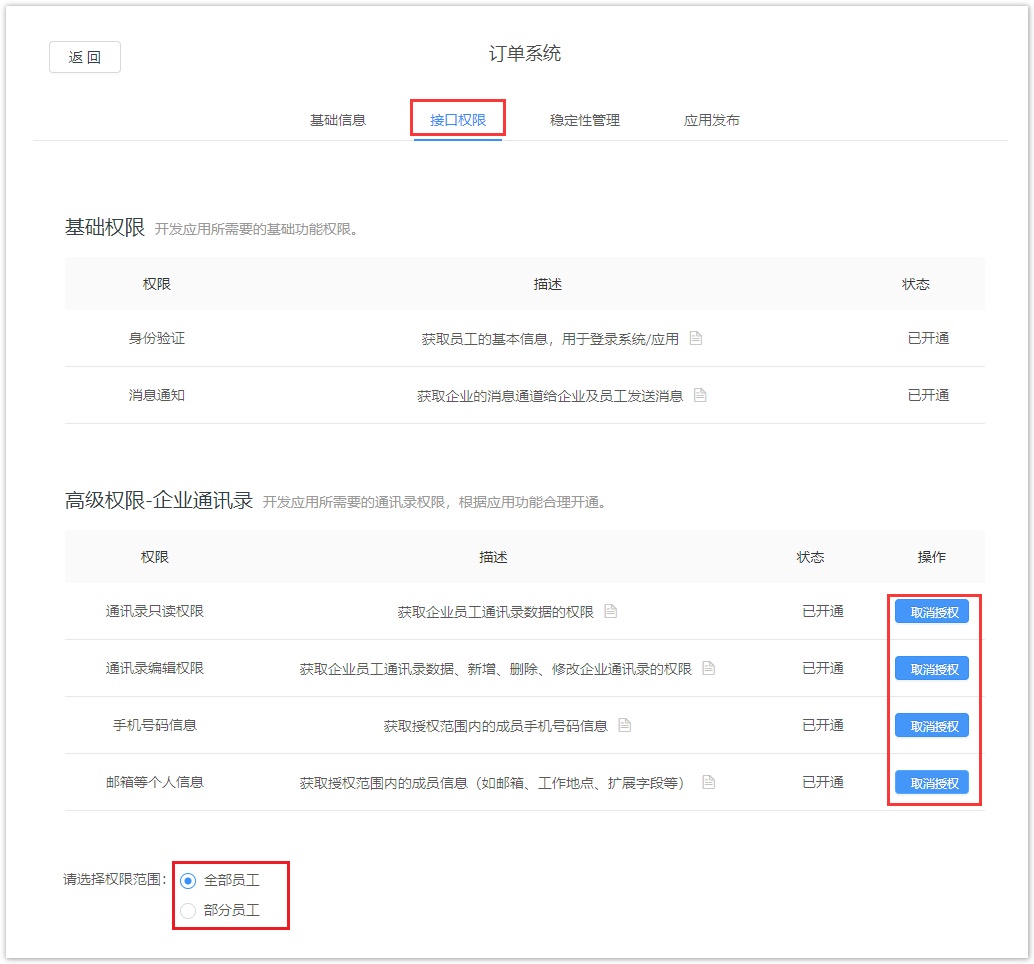
- 在应用发布中,发布应用。单击“确认发布”。
图9 发布应用
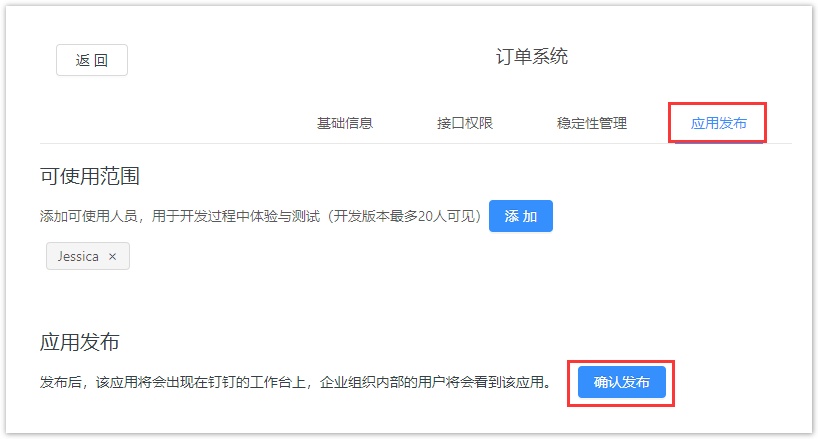
发布后,您可以设置应用的可使用范围。图10 可使用范围设置

- 在基础信息中,单击应用信息后的查看详情,将APPkey复制,粘贴到服务管理平台的Appkey中;将AppSecret复制,粘贴到Secret中。
图11 AppKey和AppSecret
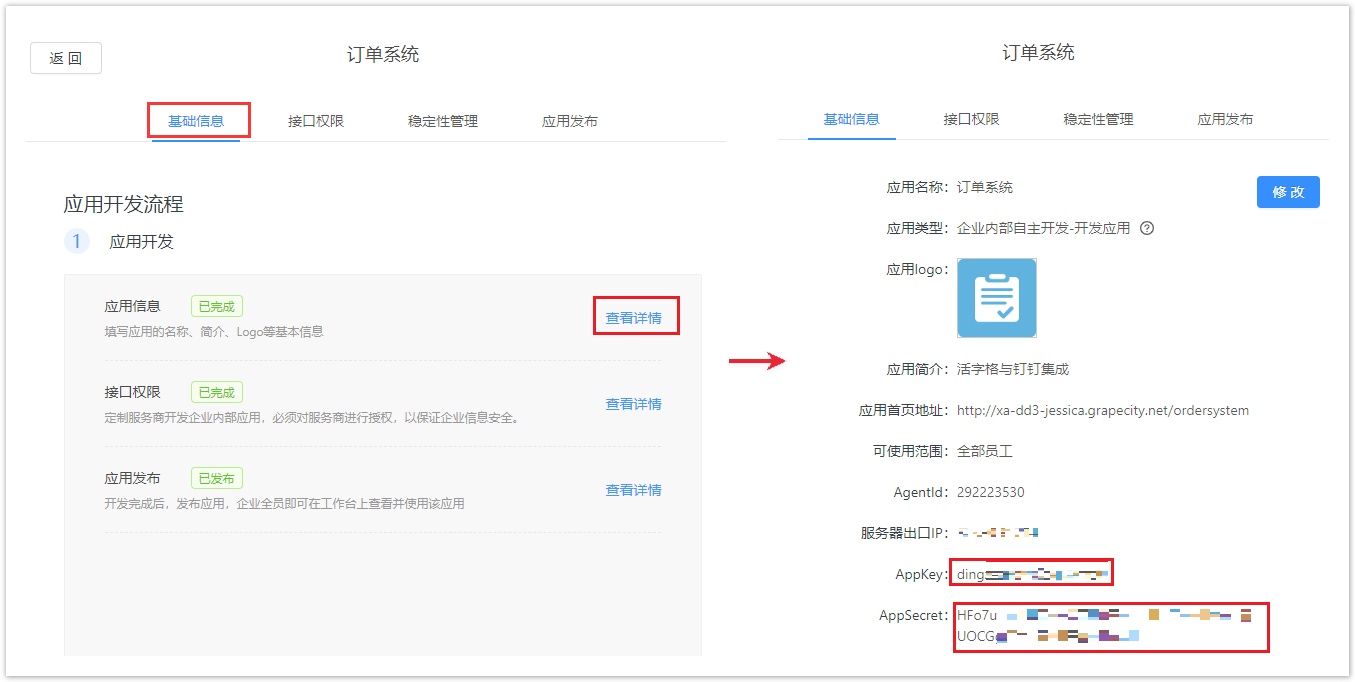
- 在钉钉开放平台,选择“应用开发”下的“登录”,并单击“创建扫码登录应用授权”。
图12 创建扫码登录应用授权
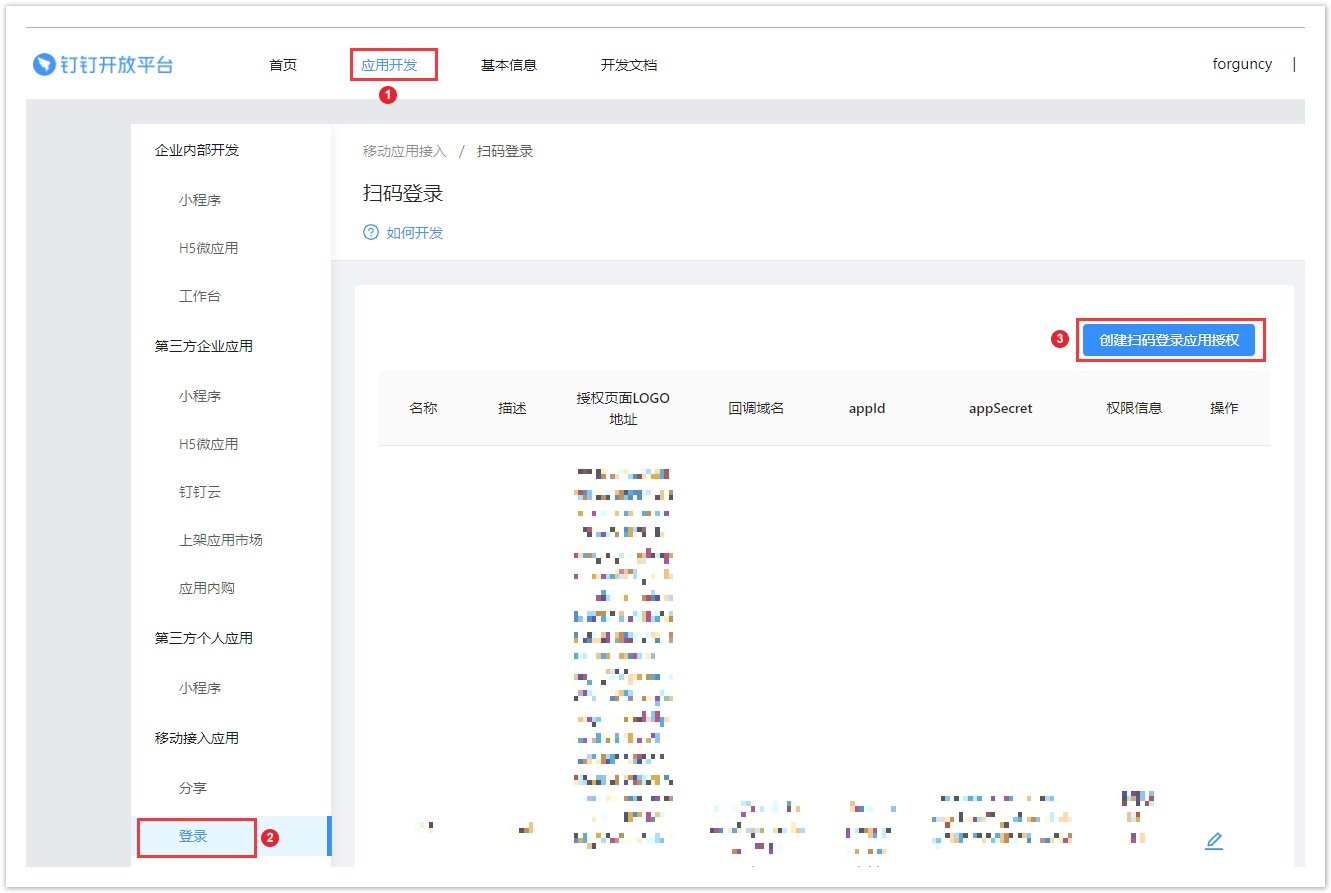
弹出创建扫码登录应用授权对话框,输入名称、描述、授权LOGO地址和回调域名。
其中,回调域名为应用的域名。图13 创建扫码登录应用授权
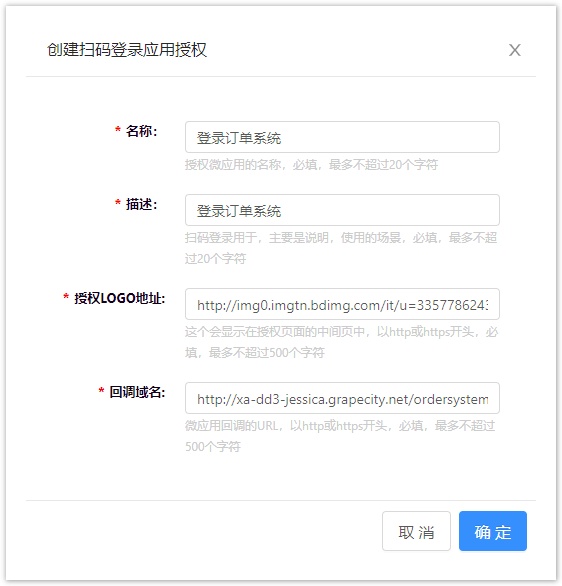
创建完成后,您可以在扫码登录的列表中看到刚才创建的扫码登录应用授权,获取appId和appSecret粘贴到服务管理平台中。图14 获取appId和appSecret
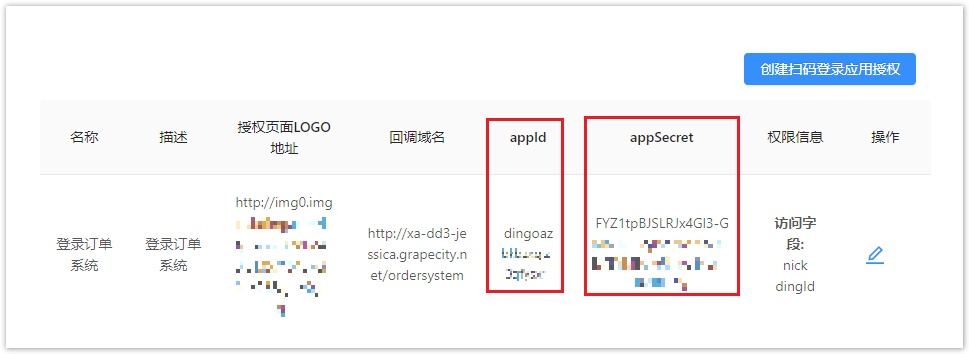
- 至此,其他设置中的Appkey、Secret、AppId和AppSecret已全部填写完成,单击“保存设置”。
图15 其他设置
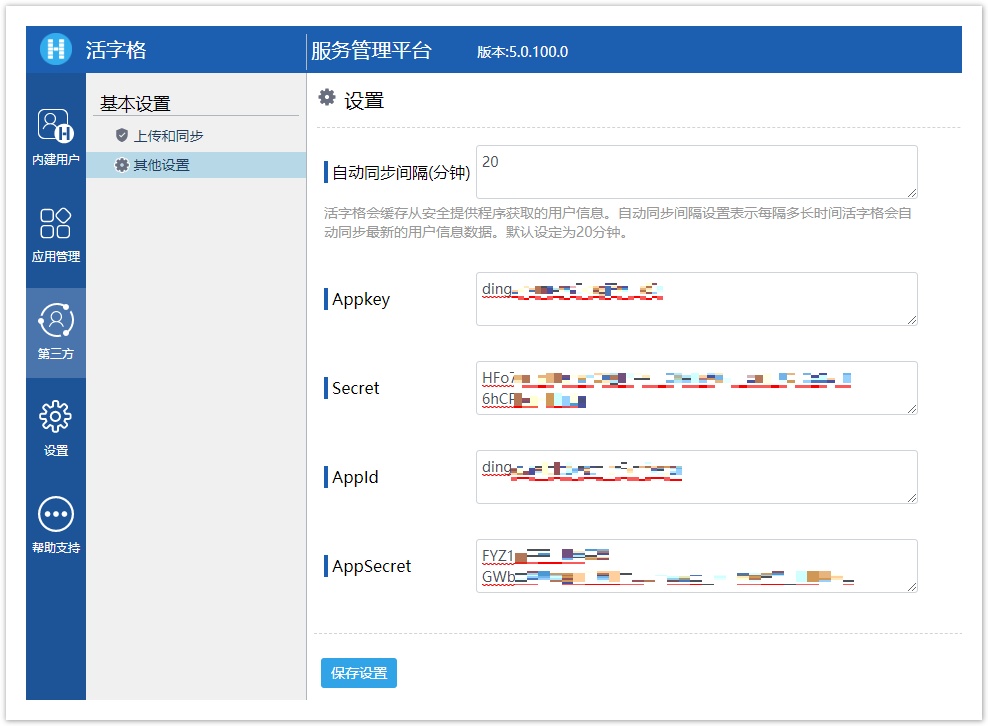
保存设置后,就会获取到钉钉的用户信息,包括用户、角色和组织结构。图16 用户信息
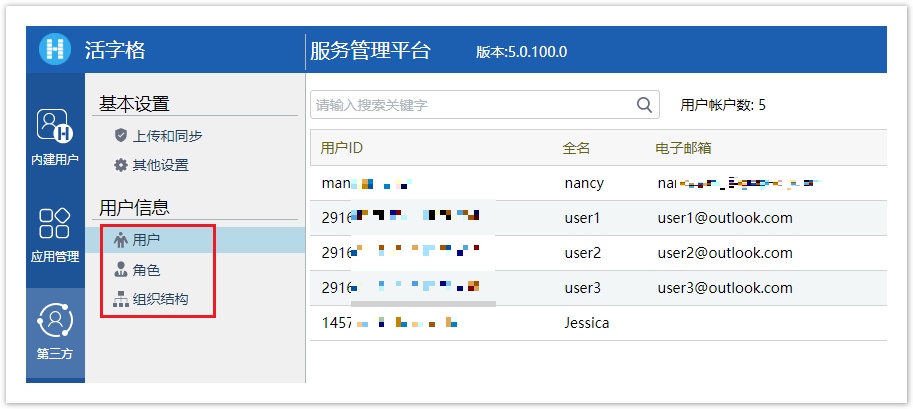
![]() 打开钉钉手机客户端,在工作台下,点击微应用。
打开钉钉手机客户端,在工作台下,点击微应用。
图17 进入应用
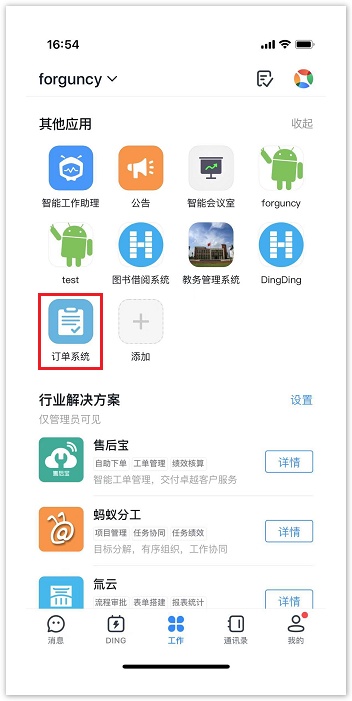
钉钉会请求授权钉钉个人数据,点击“确定授权”。
图18 确定授权
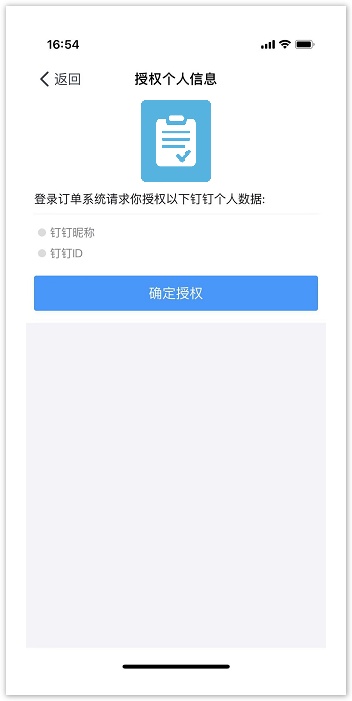
授权后,就能进入活字格应用,登录用户为登录钉钉的用户名。
图19 进入到活字格应用