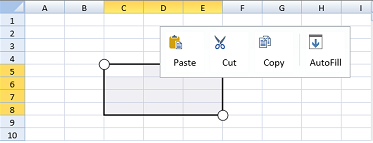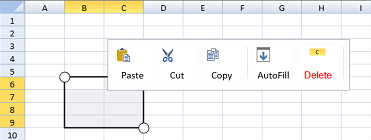You can use the default touch toolbar to cut, copy, paste, or automatically fill cells.
Tap a selected range to display the touch toolbar. The following image displays a default touch toolbar.
You can add or remove items in the toolbar. You can also customize the image and text in the toolbar. You can add a separator in the toolbar as well. The following image displays a custom touch toolbar.
Using Code
This example adds a custom item and image to the touch toolbar.你可以使用默认的触控工具栏来进行复制,剪切或者粘贴的操作。
选择一个单元格区域来激活触控工具栏。如下图所示:
你可以添加或者删除触控工具栏中的项目。
你可以自定义触控工具栏中的图片和文本。
你可以在工具栏中添加分隔符。
下图中,添加了一个自定义工具栏选项:
示例代码
以下代码向触控工具栏中添加了一个自定义项目和一个图片:
JavaScript | Copy Code |
spread.touchToolStrip.add(new GC.Spread.Sheets.Touch.TouchToolStripItem("Cut", "Delete", "cut.png", function(){ })) spread.touchToolStrip.getItem("Cut").font("15px Arial").foreColor("red");spread.touchToolStrip.add(new GC.Spread.Sheets.Touch.TouchToolStripSeparator()); |
|
| Anchor | ||||
|---|---|---|---|---|
|
TouchToolStrip class
TouchToolStripSeparator class
TouchToolStripItem class