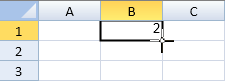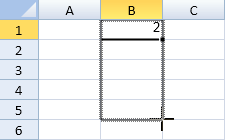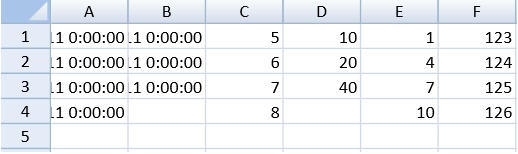Spread.Sheets has a drag fill option that allows the user to select cells and fill other cells with the same or different values. The fill type can be set to linear, growth, date, or automatic fill. The fill direction can also be specified. Additional options can be set such as step and stop values.
Select a cell or block and move the mouse pointer over the square at the corner of the selection. The mouse pointer changes to a plus shape that can be used to expand the fill range.
Expand the range and release the mouse.
Click on the plus mark to display a menu with additional fill options as shown in the following image:
Drag fill is not supported if the destination range contains a spanned cell. Drag fill does not apply to a conditional format or filtered range.
The options.allowUserDragFill property is used to specify whether to allow drag fill. The fillAuto method can be used to programmatically specify the type of fill.
Using Code
This example fills a cell range.有拖拽填充选项,允许用户选择单元格并使用相同内容或不同内容进行填充。
填充类型可以设置为线性,增长或者自动填充。
填充方向也可以设置。
拖拽填充也提供其他选项,比如步进和停止值等。
操作步骤:
选择一个单元格或者区域,并将鼠标移动到右下角,鼠标指针样式将会变成一个加号。
此时拖拽并松开鼠标,即可进行拖拽填充操作。
点击下方的加号标志,你可以选择填充选项,如图所示:
拖拽填充在有合并单元格区域时不适用。
拖拽填充对条件格式和筛选区域不适用。
options.allowUserDragFill 属性用来设置是否允许拖拽填充, fillAuto 方法用于使用代码进行填充操作。
示例代码
以下了例子填充了一个单元格区域。
JavaScript | Copy Code |
spread.options.allowUserDragFill = true; activeSheet.setValue(0, 0, new Date(2011, 1, 1));activeSheet.setValue(0, 1, new Date(2011, 2, 9));activeSheet.setValue(0, 2, 5); activeSheet.setValue(0, 3, 10);activeSheet.setValue(0, 4, 1); |
|
See Also另见
Workbook Method